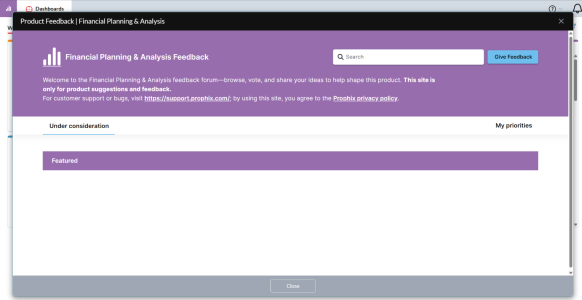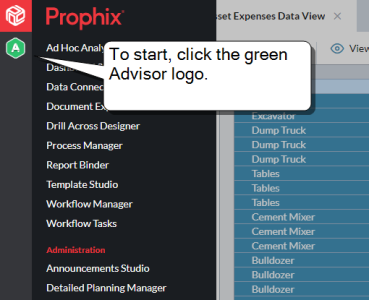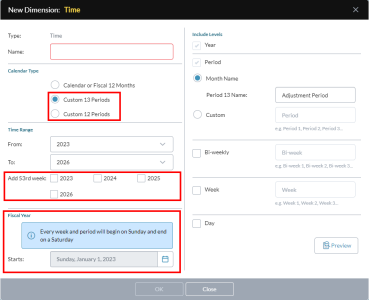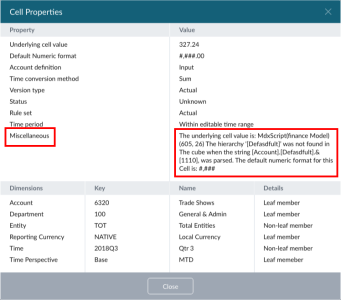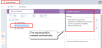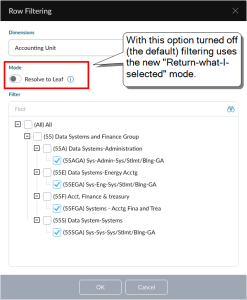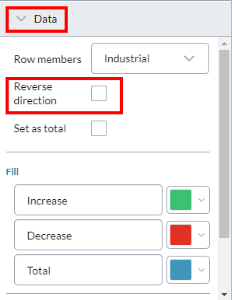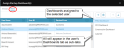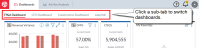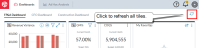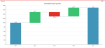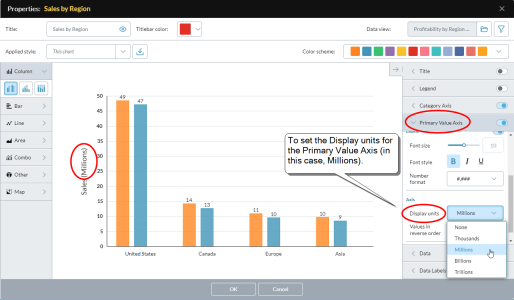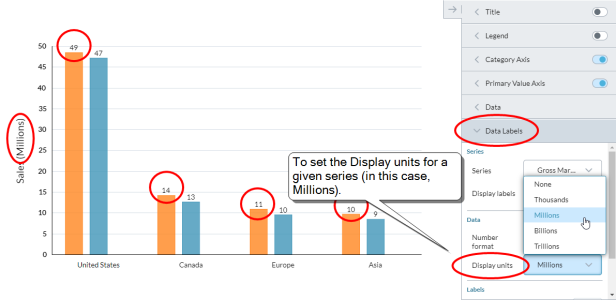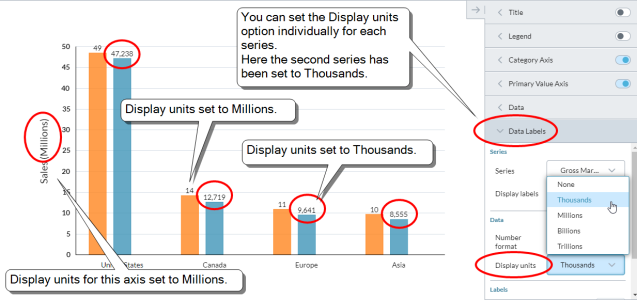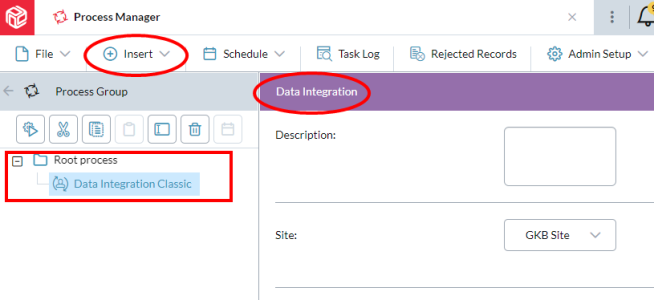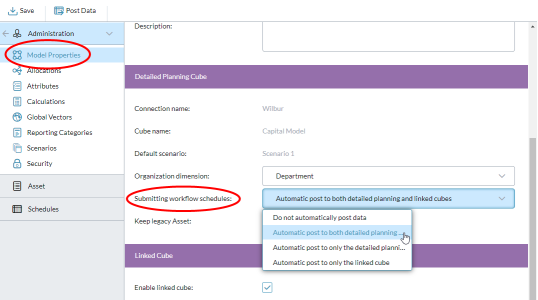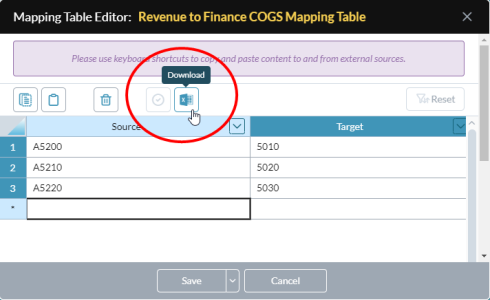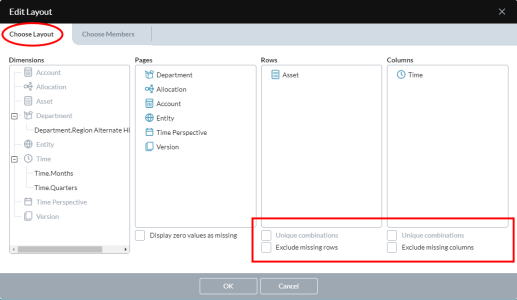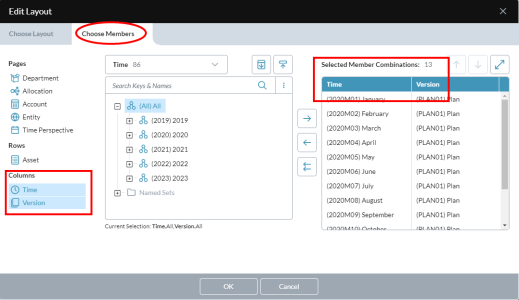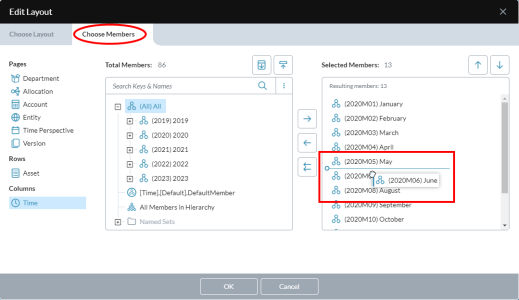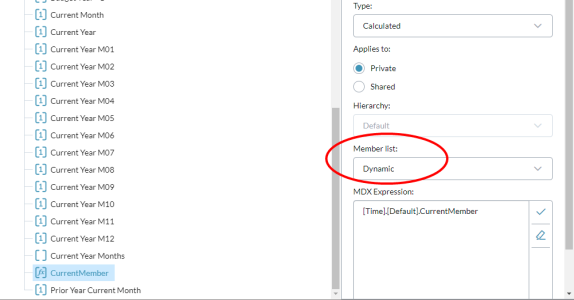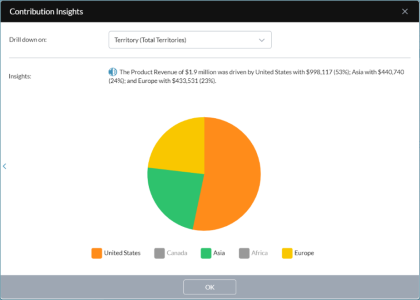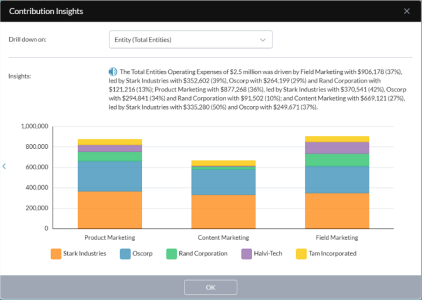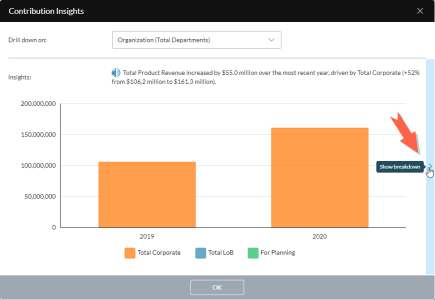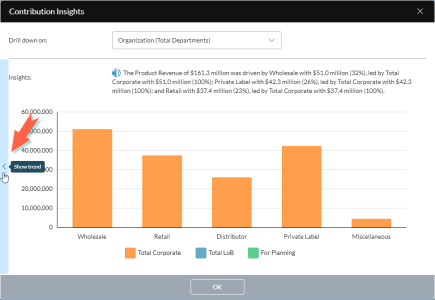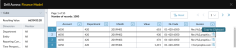This page lists the new features or enhancements per FP&A update. To stay informed on coming feature changes, see the Product alerts page.
2025
2025.4.0
November 2025
Easier product feedback
In the (Help) menu, selecting the Product Feedback option, instead of launching a new browser tab, now opens a dialog, allowing you to provide your comments and ideas without leaving your workflow:
Access the Prophix Trust Center
The (Help) menu now includes an option, Trust Center, that opens the Prophix Trust Center in a new browser tab.
New language added
In My Profile, for Locale, a new language is available: English (Switzerland).
2025.3.0
September 2025
This release consists exclusively of resolved issues.
2025.2.0
June 2025
This release consists exclusively of resolved issues.
2025.1.0
March 2025
This release consists exclusively of resolved issues.
2024
2024.4.0
December 2024
This release consists exclusively of resolved issues.
2024.3.0
August 2024
This release consists exclusively of resolved issues.
2024.2.0
June 2024
Workflow Audit Log
-
The Workflow Audit Log provides a list of who did what and when in a workflow, within a time range that you specify.
2024.1.0
February 2024
This release consists exclusively of resolved issues.
2023
2023.3.0
November 2023
This release consists exclusively of resolved issues.
2023.2.2
August 2023
Advisor
-
Advisor is a tool that analyzes your Prophix models for inefficiencies and recommends where and how you can make changes that improve performance.
-
To open Advisor, from the main menu, click the green Advisor logo:
Extending the time range for calendars with 364 days per year
Previously, if a Time dimension used a custom-12-periods or custom-13-periods calendar, after about five-to-seven years the start and end dates for the years would become incorrect. (Furthermore, making the required adjustment was technical and a little complex.)
With this release, when defining a new Time dimension, for the custom calendar types you can now specify which years have 53 weeks, as well as your fiscal year's starting date.
Later on, if you need to make changes to the Time dimension, you can use the Extend Time Range feature, which now includes options for specifying a custom calendar's fiscal year start date and 53-week years:
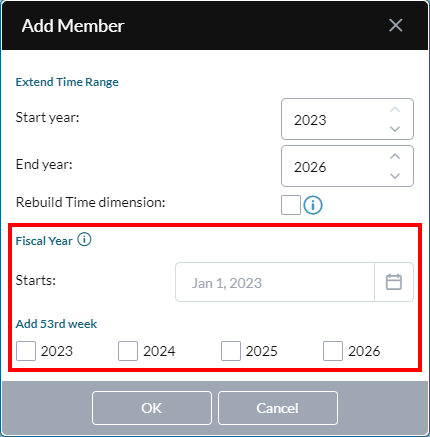
Note: This feature only applies to new Time dimensions where the calendar type is custom; existing Time dimensions cannot use it, regardless of calendar type.
Rebuild a Time dimension
The Extend Time Range feature adds an option to rebuild an existing Time dimension:
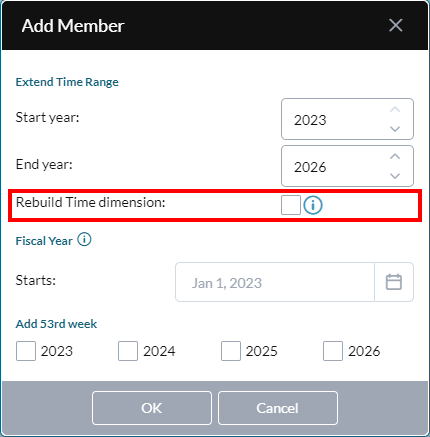
Note: The Rebuild Time dimension option is only available to Time dimensions that are of the new type and that use custom calendars.
Auto Refresh in data-entry templates improved
When Auto Refresh is turned off, entering data into cells that require top-down spreading is now significantly faster.
Help Center
At the top-right corner, clicking now reveals the new Help Center. Besides a link to the online help, the Help Center contains links to Embedded Enablement, Prophix Academy, Prophix Red Carpet (Community) the feedback page, and Prophix Support:
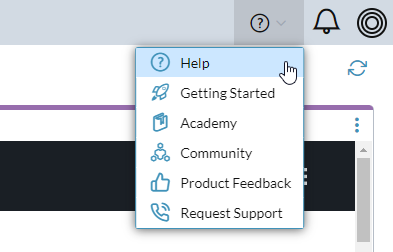
Tip: Clicking Getting Started launches Embedded Enablement. If you are a subscriber, your Self Service Implementation materials are delivered; otherwise you see a preview of the available materials and details about how to become a subscriber.
2023.1.1
February 2023
Audit Log
-
In System Hub, the new Audit Log tracks user actions in core areas, recording who did what and when and with what resources, so that if a problem occurs Admins and/or Prophix Support can more quickly perform an analysis and provide a solution.
Predictive Forecast Process
-
The Predictive Forecast process uses historical data already in Prophix to forecast future results.
Template Studio
Performance improvement for the "Exclude missing" properties
- Templates that use the data view properties Exclude missing rows and Exclude missing columns now open faster (the more members that are excluded, the greater the performance improvement you will see).
Formatting with Dynamic Calculated named sets
-
A template that uses Calculated named sets of the Dynamic type now applies any cell formatting and cell formulas associated with the rows and columns. (Previously, if more than one Calculated named set was used in columns, the formatting was ignored.)
2022
2022.4.0
November 2022
Ad Hoc Analysis
-
MDX errors can now be viewed in Cell Properties: When an MDX calculation returns an error, the cell shows #Err. To see the details of the error, select View > Cell Properties. The error details appears in Miscellaneous:
Improved communication of cloud maintenance events
- Administrators: In Notifications Hub, Administrators now receive notifications for cloud maintenance events that are about to start, are underway, or have completed.
- Optionally, clicking a notification opens status.prophix.cloud at the page related to the maintenance event.
- If you are set up in Notifications Hub to receive email messages, then you will get an email for the event as well.
-
All users: An hour before maintenance, all users receive a popup message; clicking More details opens status.prophix.cloud at the page related to the maintenance event.
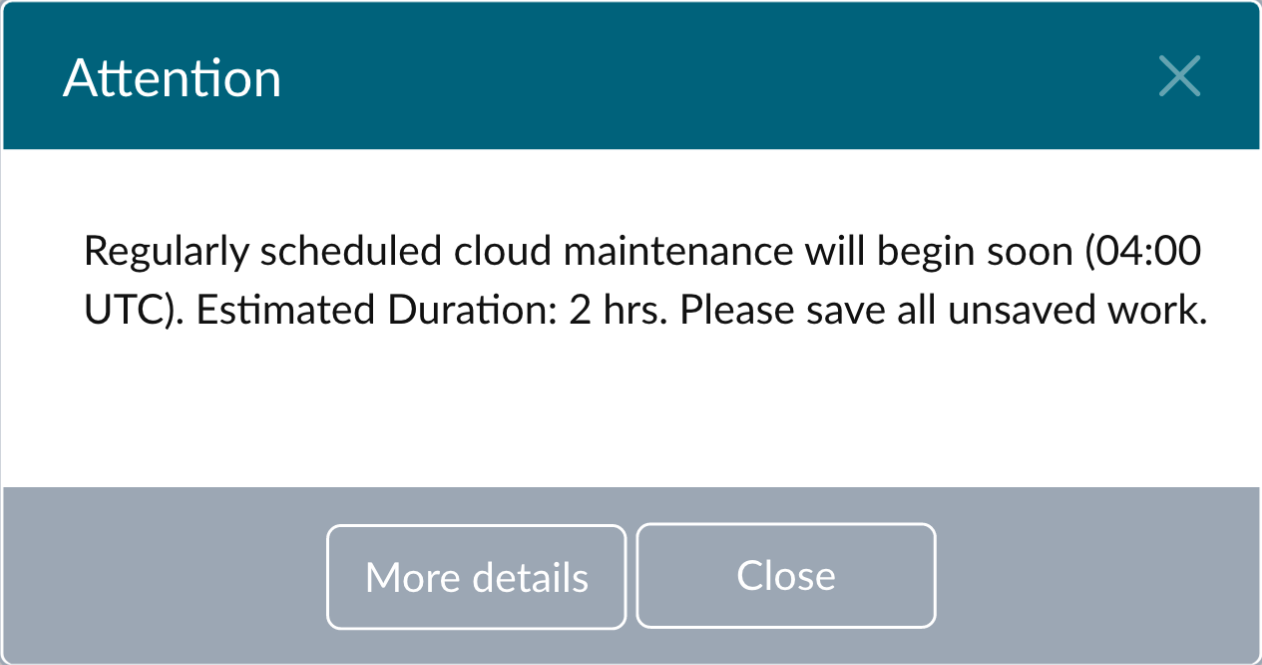
Model Manager
-
Pre-defined Calculated member types for Version and Time Perspective: In addition to the existing custom Calculated member type that requires knowledge of MDX, you can now choose from four of the most common calculated types and your calculation definition's MDX is created automatically.
In Add Member select a pre-defined calculation type plus its required parameters. After you complete the definition, your MDX appears in the Calculation Definition drawer:
The pre-defined calculation types are as follows:
- Time Perspective:
- Average to Date – Reports the average from the start of the year to the current month.
- Life to Date – Reports the sum of the life-to-date for the entire Time dimension.
Rolling Last N Periods – Reports the sum or average of the number of periods you specify.
- Version:
- Prior Period – Reports backwards one period from the currently selected time period, for a specific Version and Time level.
- Time Perspective:
Templates
- Choice of row filtering modes: For dimensions that have row filtering enabled, you can now choose between the original filtering behavior (all the leaf members of the selected non-leaf member are returned) or having returned only the members that you select (whether non-leaf or leaf).
2022.3.0
August 2022
Dashboard Studio
-
Reverse a column's direction: In a waterfall chart, you can now reverse the direction of any column.
-
Availability of the Autotext option: Now when editing badge tiles or chart tiles, if the data view has no page dimensions, the Autotext option is hidden. (This behavior is to be consistent with that of Template Studio.)
-
Set Display Units for the value axes: For all x-y chart types (column, bar, line, area, and combo) you can now select the Display Units in both the Primary Value Axis drawer and the Secondary Value Axis drawer, and the data labels of the plotted series also inherit and display the selected units.
Detailed Planning Manager
- The effect of offline cubes:
- You cannot open the Administration drawer when the Detailed Planning cube or a linked cube is offline.
- You cannot open a Detailed Planning Schedule if it uses a Detailed Planning cube that is offline.
Process Manager
- Two new processes specifically for line item details:
- The Export Line Item Details process allows you to export existing line item details from your cube to an Excel file.
- The Import Line Item Details process enables creating line item details in Excel and importing them to your cube.
- These processes can be combined to migrate line item details between cubes.
Analyzer
- Analyzer adds two new functions:
- PROPHIX.GETMEMBERKEY() returns a member key or a custom member property (taking a cube and a single-member named set for arguments).
PROPHIX.SETVALUE() updates a cube value (taking a formula, cube, and member combination for arguments).
Caution: PROPHIX.SETVALUE() formulas should not reside in the same worksheet as an Analyzer data view. If they are on the same page, there is a risk that when the data view is refreshed, the PROPHIX.SETVALUE() function could write a blank value to the cube.
Note: Each time that Prophix updates Analyzer with new functions, to access them Microsoft requires that you perform a couple of simple steps.
2022.2.0
May 2022
Dashboard Studio
-
Assign multiple startup dashboards: Administrators can now assign up to five dashboards to users and groups:
- Admins can override a user's group dashboard assignment with a custom dashboard selection.
- Note that Document Explorer's Set as my Dashboard option is no longer available.
Dashboards
-
Multiple dashboards: You can now be assigned up to five dashboards; your dashboards appear as sub-tabs in the Dashboards tab (your home page):
-
Global refresh: Instead of refreshing content tile-by-tile, you can now also refresh all the tiles in a dashboard at once by clicking at the top-right corner:
-
Sort your Favorites: In your Favorites tile you can now click to set how you want the contents sorted:
Dashboard chart tiles
-
Waterfall charts: This chart type shows the net effect of a series of positive and negative values introduced one after another. A waterfall chart plots the first column of its data view with the first value starting from the category axis and with the remaining values floating:
-
Enlarge a chart tile: To open a larger version of a chart for better viewing, you can now click :
Data views and templates
- Hide "No Access" rows and/or columns: In Ad Hoc Analysis, Template Studio, and Edit Layout, you can now choose to filter out rows or columns for which the user has no access permissions.
- Once enabled in a data view, this setting applies wherever the data view is used, including dashboard charts, templates, and in Analyzer.
- Filter the rows in templates: The end user of a template can now specify the row members returned at the leaf level.
When the user runs the template in report or data-entry mode, the Row Filtering dialog opens and the user can select the members they want to work with:
Note that the only members available for selection are those that the user has at least Read access for.
- Now instead of the template designer having to maintain multiple versions of a template, each tailored to a given user or group, a single version works for everyone.
The designer turns on row filters for a template by using Template Studio to specify which dimensions have row filters:
Help
-
New help button location: The button has moved to a more prominent location at the top-right corner:

- Context-sensitive help: Clicking opens the help page that relates to the area in Prophix that currently has the focus.
- For example, If your selected tab is Template Studio and you click , the help opens directly on the page for Template Studio.
Language and locales
- A new option has been added to Locales: Français (Europe).
Analyzer
-
You can now use Prophix functions to read values and comments from unique member combinations that include alternate hierarchies.
- You now have the option of converting an existing data view to use Prophix Functions.
2022.1.1
March 2022
Dashboard chart tiles: Map charts
- Dashboard chart tiles offer a new chart type: map charts.
- Map charts come in three types: Classic, Heat, and Bubble maps.
- Using map charts requires adding ISO codes to an Organization or Geography dimension.
- ISO codes can be added as a custom member property, of type Text, to any dimension.
-
In this release, map charts can show any country as well as all USA states and Canadian provinces.
-
Maps can be zoomed and dragged:
-
Maps can show a single country:
-
With the USA and Canada, you can drill down from the national level to states and provinces:
Dashboard charts: Define display units for data labels
- Using the new Display units property, you can define the scale at which values are shown in a chart tile.
- The options are None, Thousands, Millions, Billions, and Trillions.
-
The property is available for both the Primary Value Axis and the Secondary Value Axis.
-
You can set the Display units for a series to match that of its value axis:
-
You can set the Display units individually for each series:
- The Display units property is available in the following chart types: all "XY" charts, Pie, Donut, Funnel, and GeoMap (not in Gauge or Bullet).
Page Notes
- The new Pages Notes feature in Template Studio allows you to enhance reports with high-level comments.
-
A Page Note is a template element for recording comments pertaining to specific page combinations.
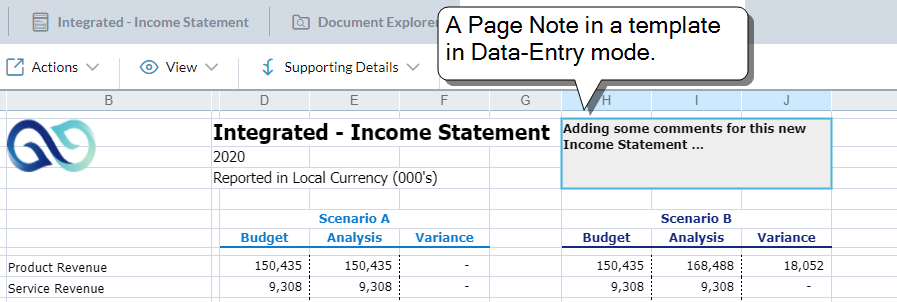
- A template can contain up to five Page Notes.
- A Page Note can contain up to 2,000 characters.
Analyzer: Prophix Functions
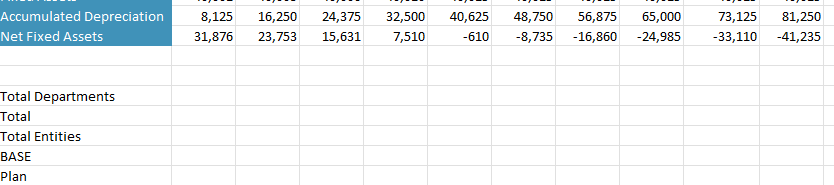
- Analyzer now provides the following built-in, Excel-like functions:
- PROPHIX.GETVALUE(): Returns the value stored against that member combination.
- PROPHIX.GETMEMBER(): Returns the member name.
- PROPHIX.GETCOMMENT(): Returns the latest cell comment stored against the member combination.
-
The new Writeback mode allows PROPHIX.GetValue() to update values stored in the cube from within Analyzer.
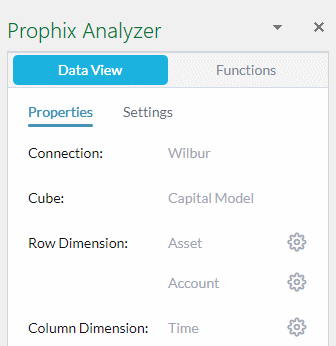
Report Binder Process
- Report binders larger than 10 MB are now automatically compressed (using the .zip standard) before sending.
- Report binders smaller than10 MB are sent uncompressed (as before).
Data Integration Process
- In Process Manager's Insert menu, Data Integration has been renamed Data Integration Classic.
- The name change is to help prepare users for the upcoming release of Data Integration Studio.
- The Data Integration process itself remains unchanged, working exactly as before.
-
Your existing processes remain unaffected.
2021
Fall 2021 Update
January 2022
Data Integration
In the Data Integration (Power BI) process, the new Create/Refresh option replaces the Recreate option:
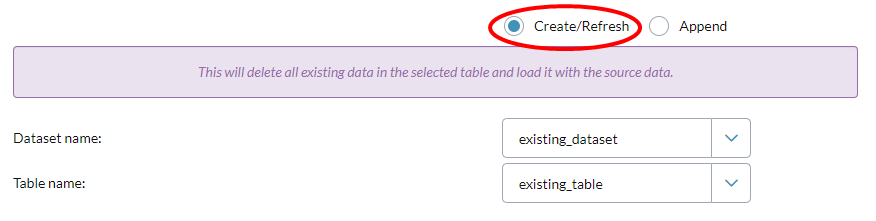
Previously, if you wanted to refresh the data in an existing dataset, the only way to do so was to delete the dataset and then recreate it. However, in Power BI deleting a dataset also automatically deletes any dependent reports and dashboards, forcing you to recreate them as well.
The Create/Refresh option allows you to do either of the following:
- Create a new dataset and table to load with the source data. (Type their names in Dataset name and Table name.)
- Refresh the data in an existing dataset/table with new source data without having to delete and recreate the dataset/table. (From Dataset name and Table name select the options existing_dataset and existing_table.)
Note: The Append option is unchanged; it functions as before.
Fall 2021
The Main menu
-
The Prophix logo replaces the main menu icon ; within the menu, the modules are now organized into separate groups for general use and admin use:
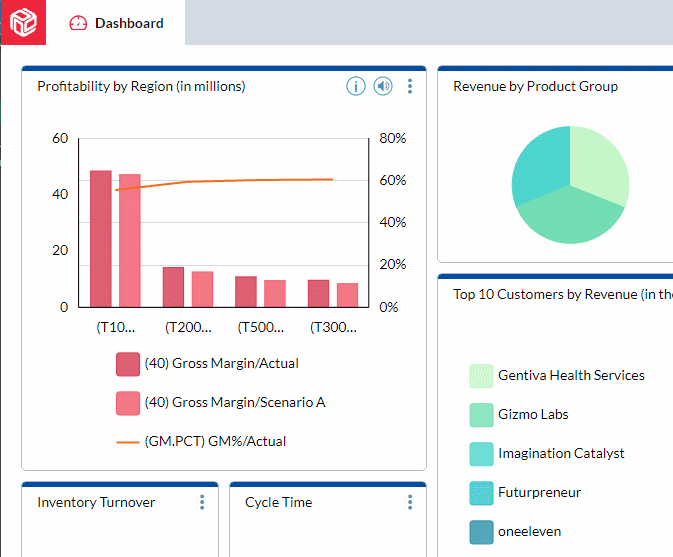
-
About, Help, and Supportare now accessed from an information section near the bottom of the main menu:
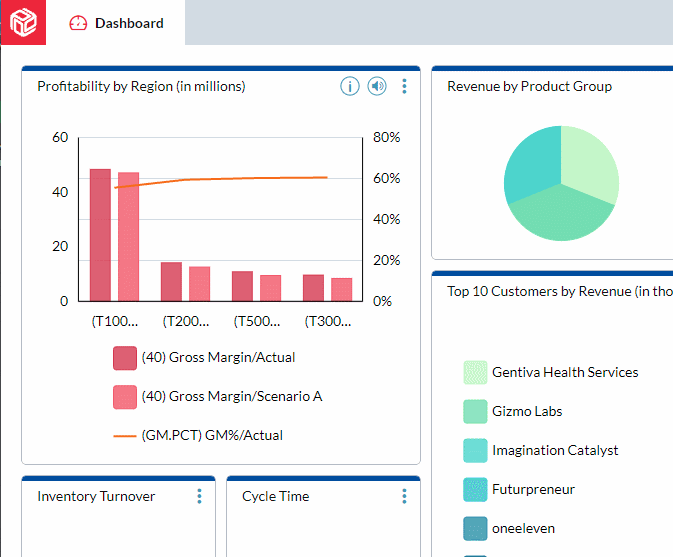
-
User settings, such as Locale, and the admin-controlled settings, such as your company logo, are now accessed from the user-settings section near the bottom of the main menu:
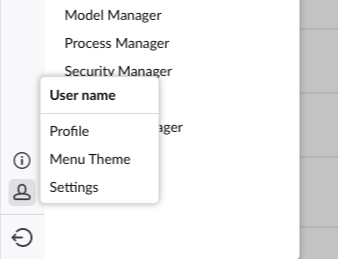
-
To sign out, click the last item in the main menu: :
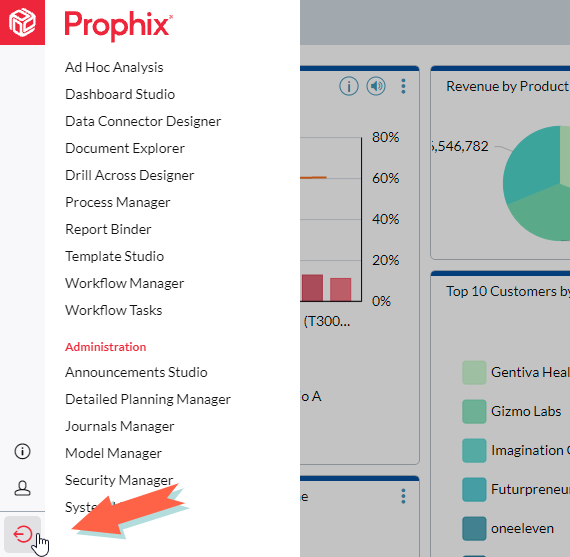
-
The main menu background can now be set (by the admin) to either a light or a dark theme:
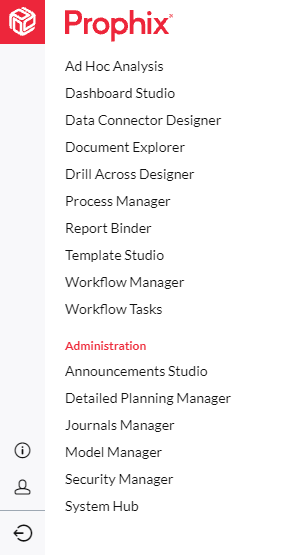
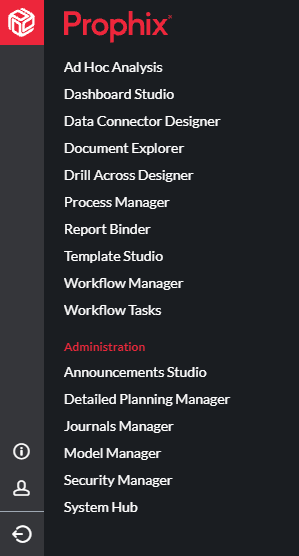
Browser tabs
- The Dashboard tab is now anchored at the far left and always remains visible.
-
If you open more tabs than the screen has room to show, an "overflow" icon appears: ; clicking opens a menu that shows the current tabs for quicker access:
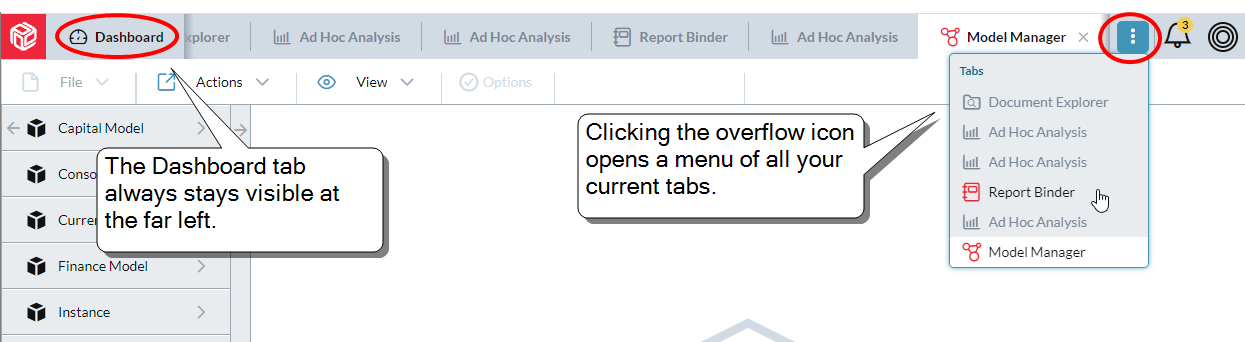
Data Integration
- Two new agents have been added:
- Power BI
- A destination-only agent
You can use the Power BI agent to transfer data from a Prophix staging database to a Power BI data set.
Note: In Connections you can only select Power BI as a destination when the source is a MySQL connection.
- Acumatica GL
- A source-only agent
You can use the Acumatica GL agent to query Account Summary, Account Details by Period, and Journal Transaction data from Acumatica.
- Power BI
Detailed Planning Manager
-
The new optionSubmitting workflow schedules allows you to turn on/off automatic posting to the DP cube and/or linked finance cube when your users submit workflow data through DP schedules:
- In custom list attributes:
- You can now re-order the items using drag-and-drop.
- Now when you rename a list item, you do so using a dialog.
- Member property names must now be unique in relation to the names of other member properties and attributes.
Document Explorer
-
You can now right-click a DP schedule and open it in design mode:
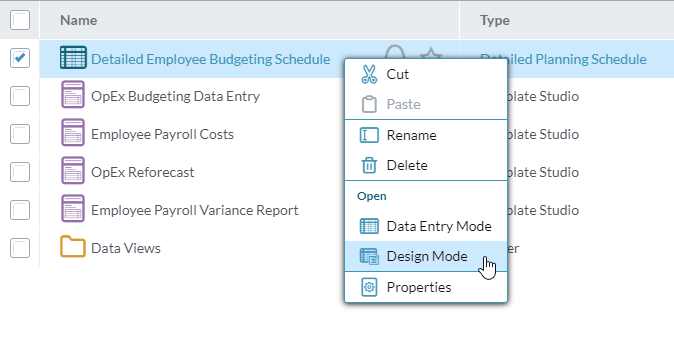
Edit Layout
-
Prefetch is a technique for improving query performance in templates and is on by default. If instructed to do so by Prophix Support, you can turn off prefetch in a template by using the new Disable prefetch option:
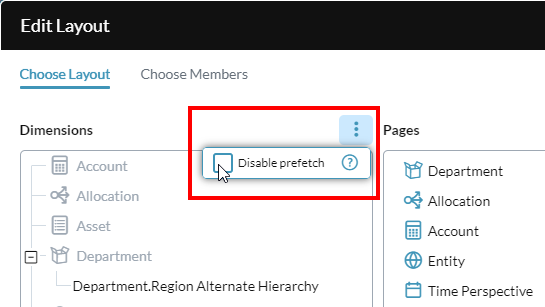
Journals Manager
-
The formatting of Debit and Credit cells is now #,###.00.
Note: Values that are Sourced from cube are rounded to decimal places.
Line Item Schedules
-
A confirmation message appears when you choose to delete an Unexplained Balance line:
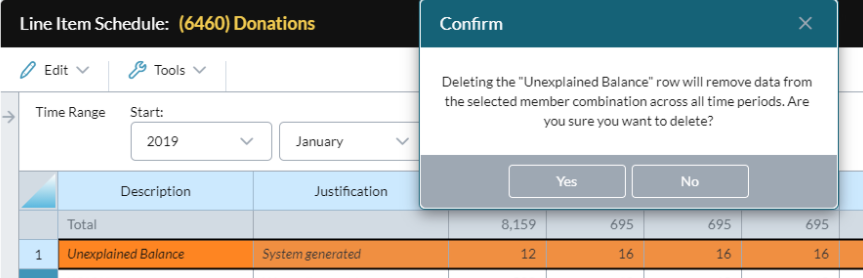
Mapping Tables
-
From the Mapping Table Editor you can now export any mapping table file directly to Excel by clicking :
-
Alternatively, in Document Explorer you can now also download a mapping table to Excel.
Process Manager
- Now instead of manually copying Row Notes between Time/Version combinations, you can use InfoFlex to transfer Row Note content.
- In the InfoFlex Supporting Details section, inline help is now available for all options (Copy cell comments, Copy row notes, and so on); simply hover over the appropriate icon.
- The new Import Mapping Table process allows you to import a mapping table stored in an Excel spreadsheet to a Prophix mapping table file.
Report Binder
- For PDFs generated from report binders:
- A new option allows for continuous page numbering
- The Prophix Localesetting of each user in the Distribution List is respected
Report Insights
- You can now use the Report Insights feature to add trend narratives (as found in Contribution Insights) directly into Row Notes when in data-entry mode.
- This feature is particularly useful in variance reporting (for example: actual versus budget, current year versus previous year) which often requires adding a lot of repetitive commentary.
Row Notes
- In Template Studio, the default value for the Max characters property in Row Notes columns has increased from 80 to 1,000. (The maximum is still 2,000.)
System Hub
- Two new features have been added to System Hub:
- Active Sessions allows Global and Security Admins to see who is currently signed-in to Prophix and details of their sessions: when the session started, when last active in the session, and time remaining in the session.
With the Session Timeout setting, Global Admins can now set the maximum length of time a user session can be inactive:
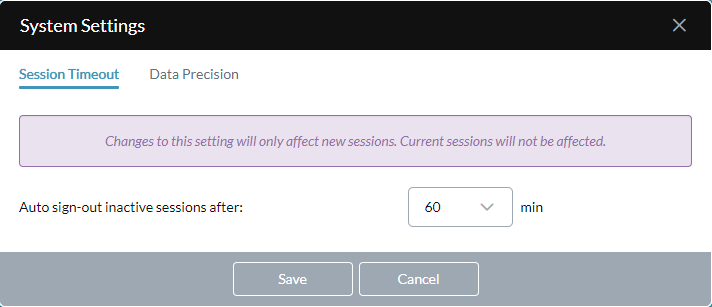
- When the timeout limit is reached, the user's session ends and the user is automatically signed out.
Summer 2021
Application-Wide
- If your system only uses a single cube, the step requiring you to select a cube is now skipped in the following areas:
- Ad Hoc Analysis, creating a data view
- Process Manager, viewing rejected records
- Template Studio, inserting a new data view
Ad Hoc Analysis
- When you create a new data view and after you select the cube, Edit Layout automatically opens.
- When Edit Layout shows a new data view, for each dimension the actual default member is shown rather than the old syntax (that is, [dimension].[Default].DefaultMember).
-
The Download Excel option now includes the details of the current Page member for better reference:
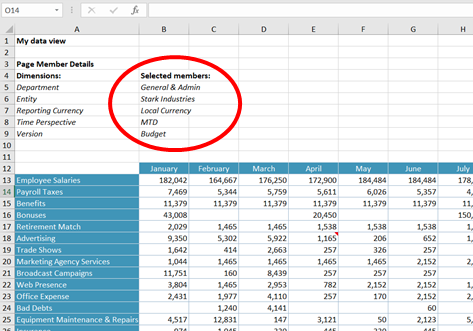
-
The footer now shows the cube name, along with the Average, Count, and Sum of the currently selected cells:
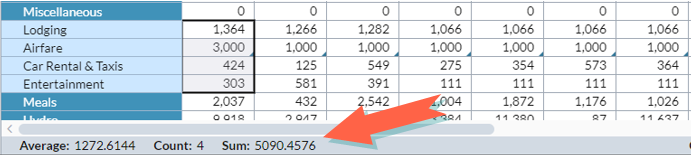
- You can now copy a selection of cells and, when you to paste to Excel, their row and column headers are included
Select the cells and select Edit > Copy with Headers:
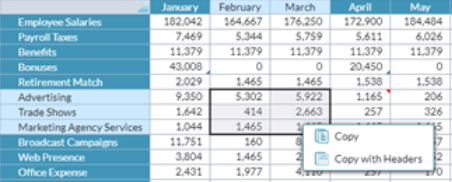
Paste into Excel and the headers are included:
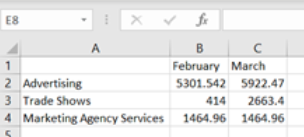
-
When you open a data view the Pages drawer is now expanded by default:
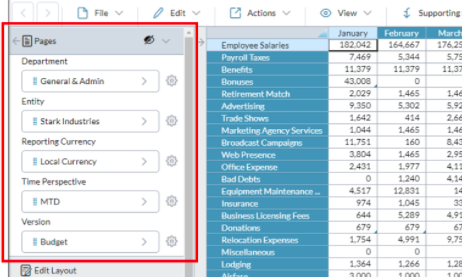
-
In the Pages drawer, dimension names now appear all the time (you don't need to hover):
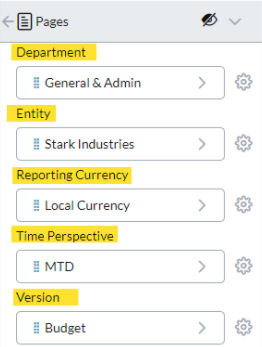
-
To fully display long member names, you can click to expand the Pages drawer:
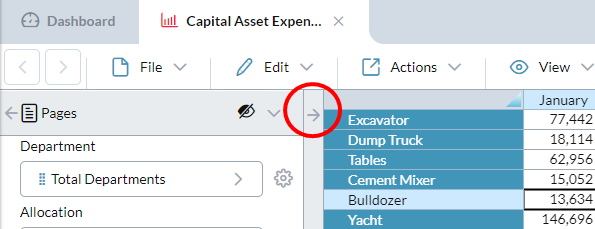
-
In Edit Layout, both tabs include changes that make for easier discovery and access to Unique combinations and to Exclude missing …:
- In Edit Layout, the row and column axes can now each contain a hierarchy from the same dimension.
-
In the Choose Members tab, you now have drag-and-drop when selecting, removing, and moving members up or down:
- If an input to a cell is invalid, Ad Hoc Analysis now ignores the change and returns the cell to its previous value, and no longer shows the pop up message The entered value is not a number.
Cell Comments
-
In Ad Hoc Analysis data views and in data-entry templates, when you hover on a cell that contains a Comment a popup box appears showing up to the first 600 characters, reducing the need to open the Comment:
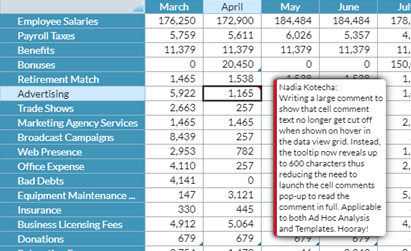
Detailed planning schedules
- Date attributes can now be filtered on a date range by entering parameters in a Start Date and End Date.
- When downloading the grid to Excel, filtered rows and unexpanded calculation columns will now be excluded. (Previously these were included.)
- You can now filter or sort on a column even if the grid contains invalid cells. (Previously this was not permitted.)
- A paste action that exceeds the number of columns in the grid is aborted.
- Paste actions that cause the DPO Editor to open are no longer allowed; however, you can paste an object into the grid if all the attributes marked as Required data are included as columns in the schedule (hence the DPO Editor is not triggered to open).
- In the schedule status bar:
- When a collapsed column is included in a selection of cells, the hidden columns are no longer included in Sum and Count.
- When non-numeric columns are included in a selection of cells, the columns are now excluded from the calculation for Average (previously they were included as having a value of zero).
- Rounding no longer occurs in the Sum and Average calculations. (Previously they were rounded to three decimal places.)
Model Manager
-
Accounts have a new numeric formatting display option that allows for scaling in thousands. (For example: 435,408 displays as 435).
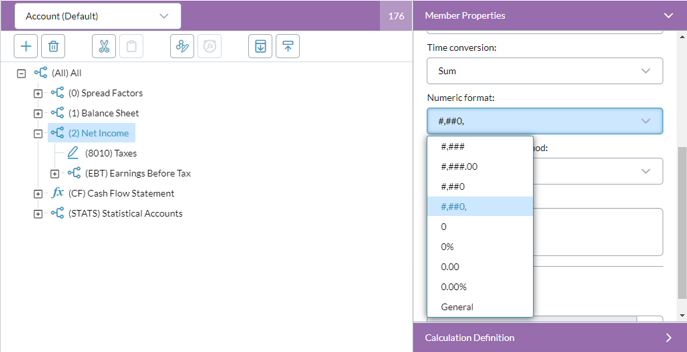
When an account is assigned the new format it appears in Ad Hoc Analysis data views as well as Analyzer.
-
Now when the MDX expression references .DefaultMember, the named set is saved as Dynamic. (Previously in the Member list you could choose Static, however that state is invalid and would cause the Publish process to produce warnings.)
Process Manager
-
In the Procedural Calculation process the Version drop-down now includes single-member named sets:
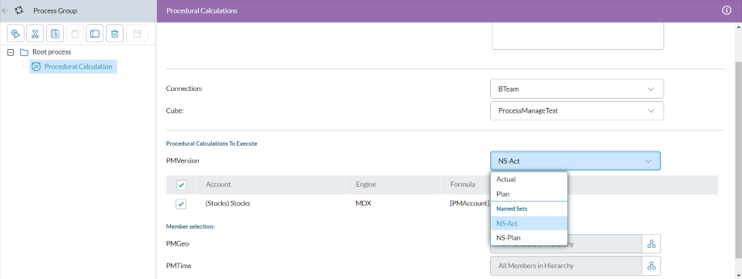
-
In the Export Data and Export Dimension processes, the default file type is now .txt; to specify a comma delimited file instead, type a .csv file extension.
Copy/Paste
- You can now do the following:
- copy a single cell and paste it to multiple cells
- copy multiple cells and paste them to a range of the same multiple
- This feature is available in Ad Hoc Analysis data views, data-entry templates, line item schedules, and DP schedules.
-
In the examples below, the same two-row/one-column selection is pasted to a multiple of four; in the first example, four rows by two columns, and in the second, two rows by four columns:
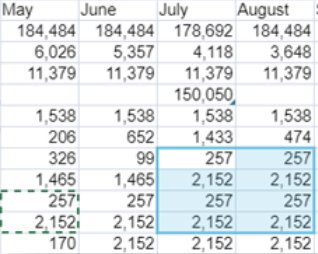
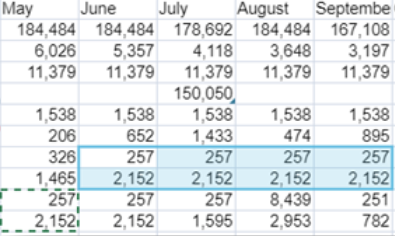
- cell or multiple cells and thepaste them to a range of the same multiple.
System Hub
- Global Administrators can now set the precision for numeric data retrieved from a Prophix cube. This results in automatic rounding to the desired number of decimal places (from 0 to 10).
-
To access this option, select the new System Settings menu:
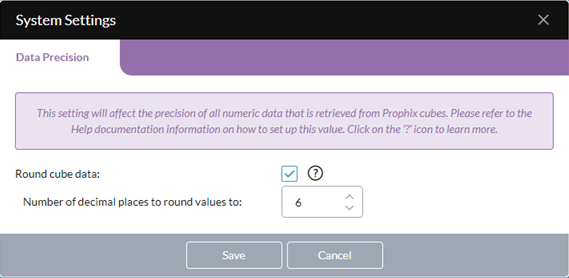
Spring 2021
Cloud Data Integration
- The Source Extract process has been renamed Data Integration process.
- The separation between Source and Destination is now clearer.
- For more information on updating DIS, see the revised DIS FAQ.
-
Highlights indicate new agents or existing agents with a new capability:
Agent Source Destination AWS S3 Buckets Yes Yes Excel Yes Yes Local File** Yes** Yes MySQL Yes Yes ODBC/ODBC32 Yes Yes* Sage Intacct Yes SFTP** Yes Yes** SQL Server Yes Yes Text Yes Yes - *For more information on ODBC/ODBC32 as a destination, see the DIS FAQ.
- **See the note below in Known Issues.
Contribution Insights
- The new breakdown narrative shows the top items that contribute to the selected number.
-
You can now browse among narratives: Contribution Insights opens with a trend narrative and from there you can click or to see the breakdown narrative.
Drill Across
Drill Across Designer
- When choosing display columns the FLOAT numeric data type is now also supported for MySQL.
Notifications
-
In the Notifications Hub, you can now turn on/off the notification sound:
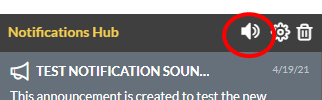
Winter 2021
Dashboard Studio
- Dashboard designers now have the option of showing or hiding a tile's Title property.
Document Explorer
- Global Admins can now delete the My Documents folder belonging to a deleted user account.
- Enhanced performance of scanning and quarantining external files uploaded through Document Explorer.
Cloud Data Integration
- The Source Extract process has been renamed Data Integration process.
- The separation between Source and Destination is now clearer.
-
The structure has been revised; the top level is now Site:
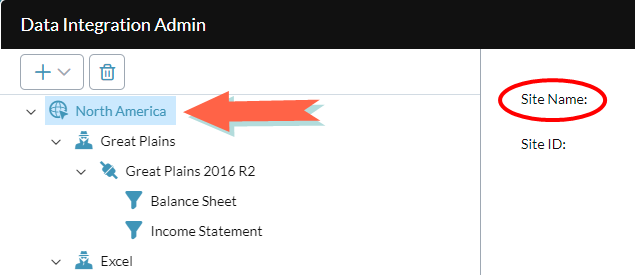
-
The existing Agents have been modified: you can now use certain agents to define the destination as well as the source:
Agent Source Destination Excel Yes Yes ODBC/ODBC32 Yes Sage Intacct Yes SQL Server Yes Yes Text Yes Yes -
Two new Agents have been added:
Agent Source Destination MySQL Yes Yes SFTP Yes -
For more information, please see the revised DIS FAQ.
Notifications
- You can now "subscribe" to a file in Document Explorer—whenever the file changes, you receive a notification.
Process Manager
- Global Admins can now restart process services from within the Task Log.
- In the Currency Conversion process you can now select shared single-member named sets for the Target version and the Exchange rate version.
Sign-In page
- The Sign-in page and its associated pages have a fresh new look.
System Hub
- Global Admins can now terminate long-running SSAS queries.
2020
Fall 2020
Analyzer
- A brand-new Prophix add-in for Microsoft Excel, Analyzer replaces Prophix for Microsoft 365 Excel and allows advanced users to do the following:
- Change data view structures from within Excel
- Formerly in Prophix for Microsoft 365 Excel it was necessary to make multiple data views from different configurations.
- Analyzer provides an Edit Layout tool identical to Edit Layout in Prophix.
- Now after inserting a data view you can change the member selection, structure, and page members from within the Excel sheet.
- Delete data views from within Excel
- In Prophix for Microsoft 365 Excel if you wanted to delete a data view, you needed to delete its Excel sheet.
- Analyzer allows you to delete a data view while keeping the sheet and all its other content.
- Switch among display formats for page members
- Prophix for Microsoft 365 Excel used the saved member display format and offered no way to change it.
- Analyzer allows you to modify the member display format on every axis of a data view inside an Excel sheet.
- You can change the display format to Names, Keys, or Names & Keys.
- Change data view structures from within Excel
Dashboards
- A tile group can be created for badge and chart tiles that use related data views.
- When the user selects a different page dimension, all tiles in the group reflect the selection.
Notifications
- Workflow notifications and emails now use the user’s chosen language as specified in the Locale option.
Cloud Data Integration
- Sage queries now include the custom function get_accountbalancebydimension that allows retrieval of data in a more timely manner.
- ODBC and ODBC32 connections now provide optional UserID and Password boxes for DSNs that do not store user IDs or passwords (for example, Oracle).
- The Data Integration Service's Log Queue now uses verbose logging to allow for greater debugging capabilities.
Document Explorer
- A new file type has been added: (WI) Web Link. You can use a Web Link file to store a URL, thus acting as a shortcut; clicking the file opens the referenced app.
- The minimum permission needed in order to download external files is now read-only file access.
- This applies to all drawers of Document Explorer where downloading is available, including the Process Files drawer.
Locales
- A new option has been added to Locales: Spanish (Spain).
Templates
- To speed up navigation, in template Report or Data Entry modes the Pages drawer is now expanded by default.
Summer 2020
Contributor
Contributor allows you to do the following:
- Open your Data Entry and Approval Only Workflow Tasks in Excel and submit/approve/reject tasks just as you would in Prophix
- Add workflow comments
- Use Excel to contribute to the budgeting process in Prophix
- Use your existing Excel workbooks with Prophix and even integrate Workflow Tasks directly into your workbooks
- Open Prophix templates in Excel
- Save your data to Prophix
- Saving and Refreshing your data view immediately updates account calculations
- Edit and save Prophix Row Notes
For administrators the impact of Contributor is minimal. You don't need to learn any new features and no migration effort is involved because Contributor uses the Prophix functionality existing in the Web Client: the same workflow tasks, template files, template formatting, and data permissions.
Dashboards
- Admins can now add page member selection to chart and badge tiles:
Your users can select the page member combinations for the tile (previously they simply got the result of the first page member combination they had permission to see):
- For Dashboard Studio users, this means having to create fewer charts/badges tailored to the specific security permissions of different users.
- Page member selection is available for both primary hierarchies and alternate hierarchies that are not based on custom member properties.
- In favorites tiles, admins can now set the files to sort in order of last accessed.
- Most chart tiles where the chart has an X-Y axis now include a linear trendline for the series.
- In chart tiles where the chart type is bullet or gauge, the Reset option no longer appears (this is to avoid implying that "drilling" is available in these charts).
Data Integration Agents
-
An agent is now available for Sage Intacct, allowing queries to be set up in the Source Extract process.
Data Integration Service
- The DIS documentation now includes the prerequisites for integrating Sage Intacct.
-
You now set up the resources for source extracts in one convenient location.
Note:Previously only agents and connections were mapped to one another; you only added queries when setting up a Source Extract process. In the new scheme, agents, connections, and queries are all mapped from the start.
The upgrade process will automatically migrate your existing resources to the new scheme; to do so, it will examine your existing Source Extract processes and automatically remap them. However, any queries that do not belong to a Source Extract process cannot be mapped and will be dropped. If you want to save any such query scripts, you should do so before upgrading.
Document Explorer
Journals Manager
- In Data History, if a change was made through a journal entry, the history details now include a link to the journal entry details.
- You can now restore journal entries that have the status of Deleted.
- You can attach a file to a journal entry.
Notifications Hub
- Workflow tasks are now also sent through the Notifications Hub.
- Announcements are now also sent through the Notifications Hub.
- Notifications to Contributor users or to Offline Data Entry users are sent as email instead of going to the Notifications Hub
Templates
-
Most charts that have an X-Y axis can now include a trendline showing the linear or logarithmic trend of a series; you can add a trendline for each series. See the chart's Data drawer:
-
In Report and Data Entry modes, the Pages drawer now displays the names of the dimensions (you no longer need to hover on the dimension drop-down to learn the name).
Prophix for Microsoft 365
- Microsoft has rebranded Office 365 to Microsoft 365. Hence, the Prophix add-ins for the Microsoft suite are now called Prophix for Microsoft 365.
Spring 2020
Contribution Insights
-
For any value in a report you can now see a summary that explains the driving factors behind the number. The Contribution Insights feature is similar to Chart Insights and further extends the artificial intelligence capabilities in Prophix.
Dashboards
- When you drill down in a chart, you can now refresh the chart data from within the drill-down view.
- In Charts the labels for category, series, and inside the legend have always appeared as Names. Charts now use the member display mode (Names, Keys, Keys & Names, Year, and so on) defined in the source data view.
- In Document Explorer, you can now select a dashboard (Db) file and open it in Dashboard Studio (Design Mode) or run it in a tab (View Mode).
Data Integration
- The ODBCAgent now provides an option (CloudDSN) to export data from the Staging database to an on-premise file, so that you can move Prophix data into your ERP.
- You can now opt to import data from older 32-bit sources through the new ODBC32 Agent.
- You can now use SQLAgent to connect through SSL to SQL Servers
- The Source Extract process can now export results to a flat file on the client side.
- The Source Extract process now logs integration statistics for time and duration.
Detailed Planning Manager
- Calculations that belong to hidden reporting categories are now hidden in the DPO Summary grid's Target Account View.
Document Explorer
- The new Recent Files drawer shows your latest work files, for quick, easy access.
- You can now select a dashboard (Db) file and open it in Dashboard Studio (Design Mode) or run it in a tab (View Mode).
- You can email a report binder to yourself.
Journals Manager
- When setting up the dimensions layout for journals you can now add any dimension type (except Time) for use in Journal Lines.
Notifications
- In Process Manager, certain processes (Publish, Report Binder, and Detailed Planning Post) now send notifications, falling back on email if the recipient is offline.
Templates
- The doughnut chart type is now available (look under Other).
Winter 2020
Dashboards
- Dashboards have been refreshed for a cleaner look.
- Badge tiles now take into account the user's data permissions: Prophix scans member combinations to find and display the first data point that the user has access to.
-
Badge tiles now include an option to add Auto Text at the top and bottom of the tile.
- In Chart tiles, pie charts can optionally use Auto Text to show a total value.
-
Chart tiles now offer the doughnut chart type (look under Other).
Note:After updating to the Winter Release, existing dashboard charts of the type Combo Custom may change appearance. (This change can occur if the Combo Custom chart's Series properties were not specified originally.)
In this case, open Dashboard Studio, select the chart tile, click ; in the left-side panel, re-select the chart type; in the right -side panel, open the Data drawer and select a Series type. Save.
Dashboard Studio
- Building dashboards is now even faster and more intuitive.
Document Explorer
- The maximum file size for uploading to/downloading from Prophix is now 23 MB (was 4 MB).
- Process files (see below).
Notifications Hub
-
When a Prophix automated process finishes running, Process Manager now sends a message to the Notifications Hub, located at the top-right corner of the Prophix screen:

-
Notifications go to all users included in a "To" list for the process (in addition to the existing option to send an email), and, in the case of a process run manually, to the user who ran it (whether included in the "To" list or not).
Note: For the Winter 2020 release, notifications will not appear for the DP Post process run from within Detailed Planning Manager, or for a Publish process run from within Model Manager. These notifications are planned for a future release.
Process Files
- Process files are the data files used in the various import and export automated processes in Process Manager. You can now use Document Explorer's Process Files drawer to do the following:
- Upload/download process files to/from Prophix
- Access process files for use in import and export processes
- Organize process files in folders
Apply security settings to the folders to restrict access
Note: For existing customers, Process Files download is a Prophix Opt-In feature.
Process Manager
-
The Native SQL Data Admin Setup dialog's Stored Procedure Properties now include a Timeout property:
Template Studio
-
The Create Copy command now copies cell formulas and formatting (regardless of whether mapping is on or off).
2019
Fall 2019
Dashboards
- You can now refresh the data displayed in Badge, Workflow, iFrame, and Favorites tiles.
Data Integration Service
- Admins can now set up data integration between Prophix and on-premise ERP systems for data retrieval and manipulation through the new Source Extract process.
Journals Manager
- This brand new module makes it possible to create, manage, and report on journal entries.
Model Manager
- Create and manage the Classification dimension.
Security Manager
- Admins can now send a Password Reset email to one or more users. (This is only for systems that use Prophix Authorization, not SSO.)
- Admins can now enable or disable user accounts.
Template Studio
- Use the Reset Data View command to modify an existing data view.
- Use the Create Copy command to duplicate an existing data view.
- You can now set the maximum length for a Row Note at up to 2,000 characters.
Multi-factor authentication (MFA)
- Admins now have the option to add multi-factor authentication to provide Prophix accounts with an extra layer of security.
Summer 2019
Dashboards
- You can now read and/or listen to chart insights for certain charts. (Prophix Opt-In feature.)
-
Tiles have undergone design changes that give dashboards a new look and feel:
Detailed Planning Manager
- You can designate an allocation as discretionary.
- You now have the option to retain legacy DPOs that no longer exist in any scenario.
Document Explorer
- You can now search for files and folders by typing key words.
-
In all other modules, when you select File > Open, the Open dialog includes the Document Explorer search box:
Impact Analysis
- The Impact Analysis feature graphically shows all cubes and dimensions that will be affected when a given cube is published, as follows:
In Model Manager, selecting the Publish option opens a confirmation dialog showing the impact analysis:
In Process Manager, in the Publish, Update Cube, Import (for dimensions), and Detailed Planning Post processes, clicking Check Impact opens the Impact Details dialog showing the impact analysis:
Task Assistant
- You can now give commands to Prophix through spoken language. (Prophix Opt-In feature.)
Template Studio
- The data source for a chart can be a single contiguous cell range, in either a data view or the template grid.
Spring 2019
Detailed Planning Manager
- You can now designate a calculation as discretionary.
Template Studio
- Chart types now include area charts and pie charts.
- You can set a template's default display mode for page dimension structures as either list or hierarchy.
Line Item Report
- When you open a line item report, its page dimensions have the same selection as the page dimensions in the data view you called the report from, thus reducing mouse clicks.
Winter 2019
Access
- Prophix support for Single Sign On (SSO) with SAML 2.0 authentication, now includes ADFS 4.0 and Azure AD.
Ad Hoc Analysis
-
You can now "drill through" to a detailed planning cube from a data view or template.
Announcements Studio
- Create and manage the Announcements that appear to users in their dashboard.
Auditing
- Using the Object History feature, administrators can now track the changes made to users, roles, and groups in Security Manager.
Dashboard Studio
- In chart tiles, the series limit has been increased from 12 to 26 for column, bar, line, and combo charts (for pie and funnel charts the limit remains at seven).
- Dashboard charts animation has been removed.
- The color palettes for charts have been revised and the number of colors in a palette has been increased from 9 to 12.
Data Connector
- Previously, all administrators and advanced users could see source data in certain previews. An additional layer of data security has been added to the Preview option to restrict access to source data.
Detailed Planning Manager
- You can now duplicate an existing scenario in order to re-use its resources and some or all of its features, including actions and attribute values.
Detailed Planning Schedules
- Schedules now support the Windows Clipboard. When you Copy data inside an external application such as Excel, you can Paste the data into a schedule.
Document Explorer
- Your preferred settings, such as list view/tile view, sort direction, and column selection, are now automatically saved between sessions.
Drill Across Designer
- Drill Across Designer has a new, improved user interface.
Process Manager
- The Export Dimension process can be used to extract a dimension and save it to a file or database.
Prophix for Office 365
- Prophix for Office 365 Excel is now available. To learn more, contact your Prophix Customer Account Manager.
Report Binder
- You can now add multiples files at once to a report binder.
Template Studio
- You can now add charts to your templates.
- Designers can set the default for Auto Refresh for a data-entry template.
Templates
- Linked templates now open in their Template default start mode.
-
In the Pages drawer, in addition to the list view, you can now view page dimensions as a hierarchy:
2018
Fall 2018
Access
- Prophix supports Single Sign On (SSO) with SAML 2.0 authentication, using Okta or ADFS 3.0.
Document Explorer
- You can now apply security to a folder, including the option to hide it.
- You can multi-select files and folders.
Auditing
- Administrators can now use the Login Events feature to monitor system security by tracking various security events.
- Administrators can enable the Data History feature, allowing users of Ad Hoc Analysis and reporting/data-entry to review all manual changes made to a member combination.
System Hub
- The System Hub now has an Error Log that Administrators can use to monitor and document the system errors users counter.
Add-ins
- The Prophix PowerPoint add-in for Office 365 is now available. To learn more, contact Prophix Support.
Enhancements
Document Explorer
- Updated user interface, with many commands moved from menus to the lip.
Template Studio
- You can now apply custom numeric formats for cells.
- You can define a custom currency symbol.
Process Manager
- Administrators can create stored procedures and add SSIS packages to Prophix for use with the Native SQL Data process.
- The Export Data process now supports exporting data to MySQL tables.
Detailed Planning Manager
- Allocations are now available as part of detailed planning models.
- In Global Vectors Data Entry you can now use Fill Right (Ctrl-R) and Fill Down (Ctrl-D).
- In a Lookup calculation's Calculation Details tab, you can use the keyboard shortcuts for Fill Right (Ctrl-R) and Fill Down (Ctrl-D).
Detailed Planning Schedules
- In attribute and calculation parameter columns you can now use Fill Down (Ctrl-D).
Line Item Reporting
- Use line item reports to collect and view all the line item schedules from a data view in a single report.
Summer 2018
The newest update to the Prophix Version 12 Web Client adds many features familiar to users of Prophix Smart Client:
New Cube Wizard
- Administrators can create cubes.
Template Row Notes
- Template designers can add special note cells that users can enter comments into during data-entry. Each note is linked to a specific member combination. In report mode, if the member combination appears, the note does as well.
Data Connector Designer
- Administrators use Data Connector Designer to create Prophix data connectors.
Detailed Planning Manager
- Administrators use Detailed Planning Manager to create models used for low-level resource planning. These models then, if desired, feed into standard Prophix financial models, which work at the macro-level.
Model Manager
- Administrators use Model Manager to maintain all the elements that make up a Prophix model, including cubes and dimensions.
Process Manager
- Administrators use Process Manager to build, test, and run or schedule automated procedures that accomplish a custom task—typically involving the manipulation of large quantities of data in the model.
Report Binder
- Administrators use Report Binder to create dynamic reports that contain a user-defined selection of documents (Prophix templates, Excel workbooks, Word documents, and PowerPoint presentations); a report binder can be generated and distributed automatically.
Security Manager
- Administrators use Security Manager to define user access to Prophix models and to individual areas, such as Model Manager, Process Manager, and Report Binder. Additionally, administrators can assign access to each cube and the dimension members within the cube.
System Locks
- Administrators use the System Locks feature to manage locking in Prophix, and they and power users can unlock certain modules when inadvertently locked out.
Workflow Manager
- Administrators use Workflow Manager to define and save workflow projects.
Enhancements
Ad Hoc Analysis
- When copying/pasting, headers are copied over.
Template Studio
- Cell formatting options for text, cell, borders, and protection.
- The cell numeric formatting options: Account dimension and Accounting.
- The cell numeric formatting state Restricted Format appears when a cell with custom numeric formatting is selected in a Template Studio Classic file.
Templates
- In data-entry mode, the option to turn on/off automatic data refresh.
- The Delay Refresh option was renamed Delay page change and moved to the Pages drawer.
Detailed Planning Manager
- Actions are now available in DPM models.
Detailed Planning Schedules
- Download a schedule to Excel. (Select File > Download Excel.)
- Fill Down and Fill Right are available for Input Calculation columns.
Workflow Manager
- Event notification emails can provide a Web Client link.
- In the project list view, drag-and-drop activity and task nodes.
- In the project list view, cut, copy, and paste activity and tasks nodes.
Model Manager
- Added the Formula editor.
- Added option to delete a cube.
- Added support for private named sets.
Security Manager
- When deleting users or groups, Prophix identifies all who are referenced in a workflow and prompts for role re-assignment.
- Manage password policy.
- Copy data access from one user or group and paste to another user or group.
- If Security Manager is locked and an administrator cannot take over the lock, Security Manager is available in Read-Only mode.
- The Security Audit Report can be downloaded to Excel.
Process Manager
-
The Template Calculation process turns a template into an automated calculation engine.
Other
- System Locks is now found in System Hub, which is accessed from the Main menu.
- In Security Manager, in the Functions tab, System Locks is now System Hub.
- You can view a list of our third-party software vendors (at top-right corner, click > About, then click the Third Party Software drawer).
- Support for the Turkish language.
- When running a template, options for selecting the page combinations to download to Excel or PDF.
2017
Spring 2017
Ad Hoc Analysis
- Conditional Formatting now provides a drop-down list of operators.
Document Explorer
- You can open both Template Studio and Template Studio Classic files into reporting, data entry, or design mode.
Dashboard
- When viewed on a mobile device, tile heights adjust appropriately.
- When viewed on a mobile device, Badge tiles appear.
Data Entry
- Data-entry triggers in procedural calculation accounts now automatically update upon data entry.