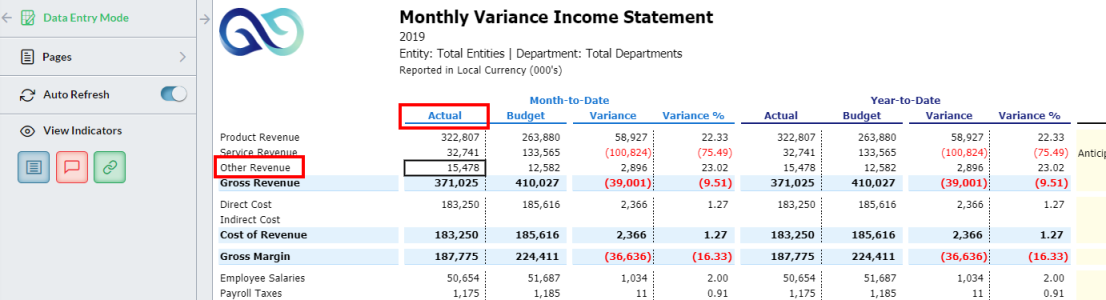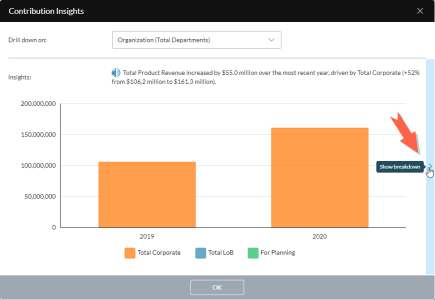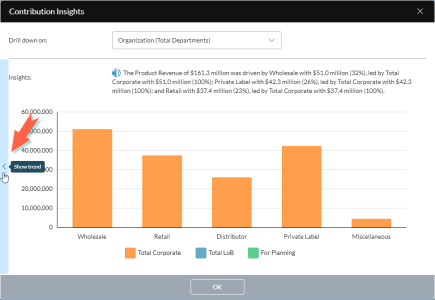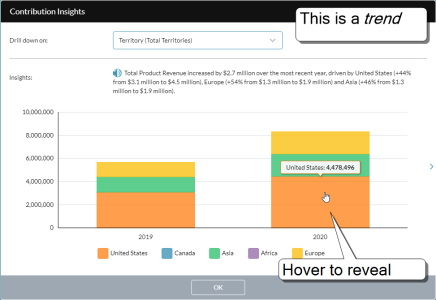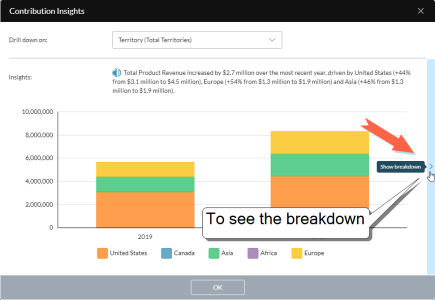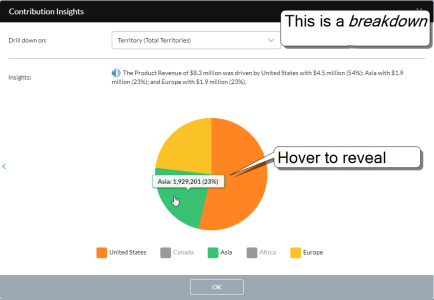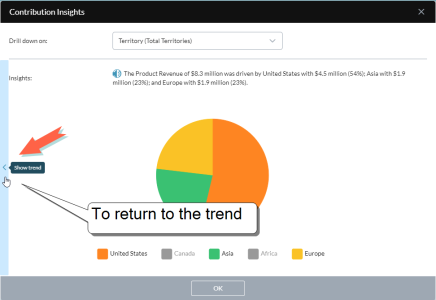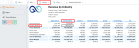Contribution Insights
Open a contribution insight
In a template in report or data-entry mode, select a value cell and select Actions > Show Insights.
Listen to the insight summary
Click .
Change the insight path
- From the drop-down, select a dimension. The summary and chart change to reflect that dimension's perspective.
Change the comparison member
(This option only appears if the comparison dimension is Version.)
-
From the drop-down, select a Version member. (For more information, see the next section.)
Example: For the report below (Monthly Variance Income Statement) you can compare both Budget to Actual, to a Budget scenario, and to a forecast:
Browse narratives
Contribution Insights opens with a trend narrative In a contribution insight, the comparison of results between periods. and from there you can click or to see the breakdown narrative In a contribution insight, the values underlying the trend narrative..
Example: Browsing narratives
The following example shows how to use Contribution Insights to drill down and with little effort while getting important info.
-
Select a value you want to know more about:
-
Contribution Insights delivers a trend narrative In a contribution insight, the comparison of results between periods., which compares results over time:
-
If you want to learn what underlies the trend narrative, click to see the breakdown narrative In a contribution insight, the values underlying the trend narrative.:
-
A breakdown narrative shows the data that underlies the trend narrative:
-
To return to the trend narrative click :
Contribution insights FAQ
What is a contribution insight?
When you see a value in a report and want to understand the factors driving it, you can call up a contribution insight—a mini report that contains a narrative summary along with a chart. (Contribution Insights are similar to Chart Insights.)
Example: For the report below (Revenue by Industry) if you wanted to know more about the number for Product Revenue for Construction, running Contribution Insights would give you the dialog on the right:
A contribution insight provides the data you need to compare periods (current month to previous, current quarter to previous, and so on) or Versions (Actual versus Plan) and thus see the factors that caused the value in the report to rise or fall.
How is a contribution insight created?
Artificial intelligence generates contribution insights on demand, effectively by creating a secondary data view derived from some aspect of the main data view in the report.
Can any report have contribution insights?
Yes, provided its data rolls up from lower levels.
Do all value cells in a report have contribution insights?
Only non-leaf values can have insights. In other words, if all the members associated with a cell are leaf members, that cell can't have a contribution insight.
What is an insight path?
An insight path is the dimension a contribution insight uses as a perspective for analysis. To continue the Revenue by Industry example, you could change Product Revenue for Construction's insight path to see how Territory or Product contributed to its value:
Can any dimension provide an insight path?
Only three types of dimension can be an insight path dimension: Geography, Other, and Account. In the Revenue by Industry example above, Territory is a Geography dimension, and Customer and Product are type Other. Though not shown here, the Account dimension is also available as an insight path.
What is a comparison dimension?
After Contribution Insights identifies the insight path dimensions for an insight, it next identifies dimensions that it can use for value comparisons. This comparison dimension is always either Time or Version.
What is a comparison member?
This is a member from the comparison dimension that defines the value comparison that you see in the summary and chart.
Why must I select the comparison member when it is based on Version?
When the comparison dimension is Time, Contribution Insights knows to use the previous period. But when the basis for comparison is Version, Contribution Insights has no way of telling what Version member you are interested in, and so leaves the choice to you.