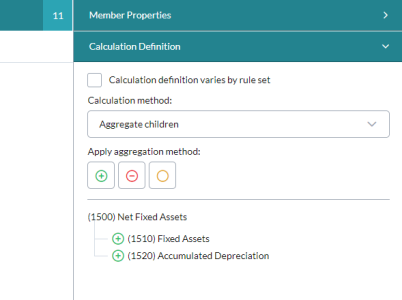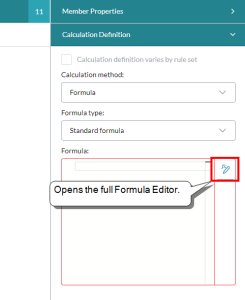Adding calculation methods
In Model Manager, to define how each account's value is created you specify its calculation method.
The default method for all accounts is Input, which allows users to enter or import data to the account.
The procedures below describe how to specify a calculation method other than the default.
Using Aggregate Children
To calculate an account's value by adding, subtracting, or ignoring the values of its direct child accounts, use the Aggregate Children calculation method:
To use the Aggregate Children method
- In Model Manager, select the Account dimension and select the account member.
- Open the Calculation Definition drawer.
- Optionally, if you want to define different calculations for different rule sets, select Calculation definition varies by rule set.
-
From Calculation method, select Aggregate Children.
All the selected account's children appear in the drawer.
By default, all the child account values are summed into the parent account.
- To specify the operation applied to a child account, highlight the account and click the appropriate method:
- Add account value to the parent account
- Subtract account value from parent account
- Ignore the account value in the parent account calculation
Defining formulas
You can add calculation formulas to the following:
- an Account member
- an Account member's Time conversion property
- a Version member
- a Time Perspective member
When you set the Calculation method or Time conversion property to Formula, the Formula box appears and you can use it (or open the Formula Editor) to define a custom formula:
Calculation definition formula
To define a Calculation definition formula:
- In Model Manager, select the dimension and member.
- Open the Calculation Definition panel.
- Optionally, if you want to define different calculations for different rule sets, select Calculation definition varies by rule set.
- In Calculation method, select Formula.
- Select a Formula type.
- To open the Formula Editor, click .
- To create a formula, do any of the following:
- To see the actual account names, select Show formula using names (this mode disables editing).
- To add a function, select from the drop-down and click ; replace the <<placeholder>> text with the appropriate entry.
To add a dimension member to a formula, select the member and click .
Tip: The member is inserted at the cursor's last location.
- To validate the formula, click .
- Click OK.
Time conversion formula
To define a Time conversion formula:
- Select the Account dimension and member.
- In Member Properties, from Time conversion select Formula.
- To open the Formula Editor, click .
- Create the formula as described in the previous procedure.
- To validate the formula, click .
- Click OK.
Using Get Data
You use Get Data to retrieve data from another cube,
You can define an account to pull data from another cube. To do this, you set the account in the current cube to use the Get Data method.
Prerequisites
Note: Dimensions shared between two cubes must have identical names; if the dimension names are different, data will not be retrieved for the All member of that dimension.
Example: If the Organization dimension is shared, and is named "Organization" in the first cube and "Org" in the second cube, data retrieval will not function as expected.
To use the Get Data method
- In Model Manager, select the Account dimension and select the account member.
- In the Calculation Definition drawer, from Calculation method, select Get Data.
- From Source Cube, select the cube that contains the account you want to retrieve data from.
-
Under Source Cube Members, to select a member for a dimension, click . Selector opens.
Note:- For dimensions shared by the cubes, the default selection is Current member.
- For dimensions that are not shared, the default selection is Not defined.