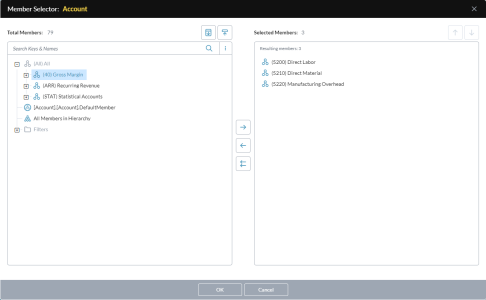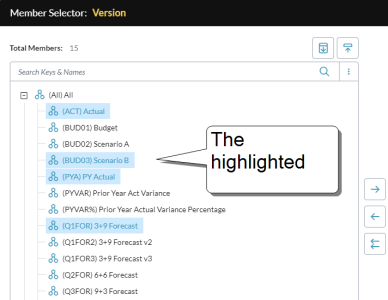Member Selector
You use Member Selector to pick dimension members to use for a given purpose; for example, in a data view.
Note: If the dimension was in hierarchical mode, it now changes to "flat" mode.
Member Selector is divided into two panes:
- Total Members shows all the members of the dimension, including special members and filters, organized in a hierarchy.
-
Selected Members shows the members and/or filters that you want to use.
Make a member selection
Note: When using a Complex filter with value conditions, ensure the undefined dimensions of the value conditions reside in the pages of a data view.
- Find the members by browsing and/or searching.
- To browse for dimension members:
- to expand the hierarchy, click
- to collapse the hierarchy to its top level, click
- To search for dimension members:
Change the display/search format; at the top-right of Total Members, click and select the format:
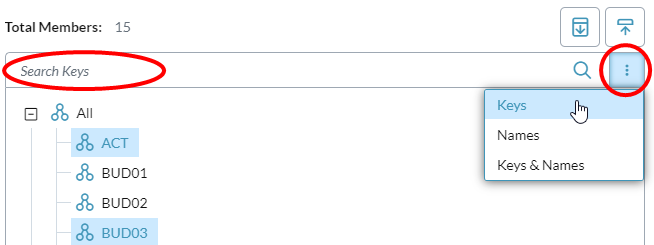
Start typing your search criteria; the list of members is filtered as you type:
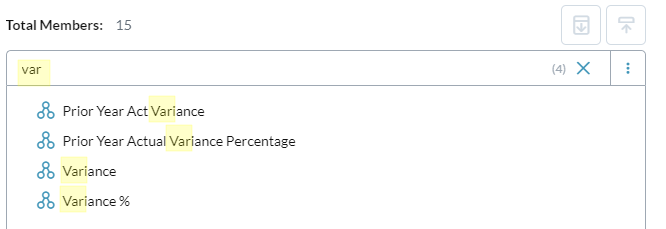
- To browse for dimension members:
-
Highlight the member(s) you want to select (you can create a set of members by clicking each one to highlight it:)
- Move the highlighted member(s) to Selected Members: click .
- To change the order in Selected Members, highlight the member(s) and click or . (You can also drag members.)
-
To remove a members from Selected Members, highlight them and click .
(To remove all members from Selected Members, click .)
- Click OK.
Selecting the All member
You cannot directly select the All member for inclusion in Selected Members, for the following dimensions: Account, Version, Time Perspective, and Currency. However, you can select All dynamically, as follows:
-
In Member Selector, right-click the (All) node.
-
From the popup menu, select one of the following dynamic options:
-
Children only
-
Descendants only
-
Leaf descendants
-
Non-leaf descendants
-
-
In the same menu, indicate where you want the dynamic members located, by choosing either Add after selection or Add at end.
When the selection is resolved, all members in the hierarchy are retrieved (except for the All member).