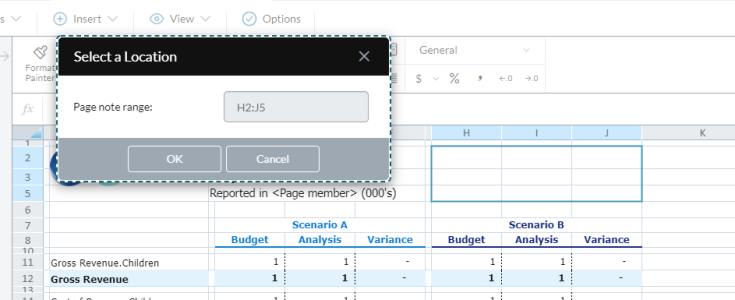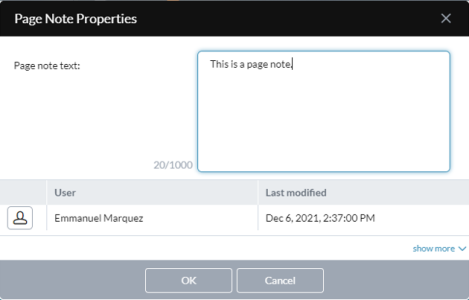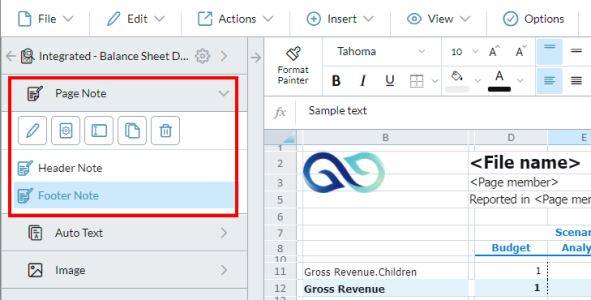Pages Notes
In Template Studio, you can add Page Notes to enhance reports.
A Page Note is a template element for recording comments pertaining to specific page combinations.
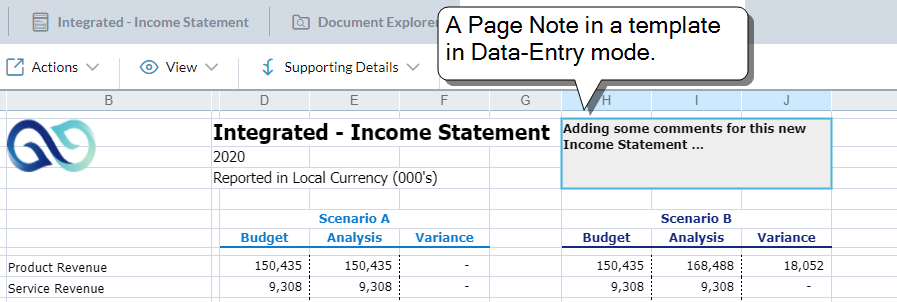
The template designer adds Page Notes:
- A template can contain up to five Page Notes.
- A Page Note by default contains 1,000 characters.
- A Page Note can contain up to 2,000 characters.
For other commenting options, see Comments and Blanks and Row Notes.
Page Notes are dynamic
It is important to understand that a Page Note is much more than a simple text container.
As stated above, a Page Note stores comments pertaining to specific page combinations.
This property of Page Notes means that on different copies of a template, you can enter different notes in the same Page Note element. Thus the content of a Page Note is not tied simply to a given template, and will change or even disappear if the template is changed in certain ways.
For example, the comments in a Page Note disappear if you do any of the following:
- Add or remove data views from the template.
-
Add or remove dimensions from the Pages drawers of data views
Tip: You can always bring back missing comments by restoring the page dimensions that were present when the comment was created.
- Delete a Page Note (in Design mode) and then replace it with a new one (even if you give it the same name and location)
- Copy a template using Save as (the Page Note appears in the copy but not the comments)
How it works
The above behaviors stem from how the content of a Page Note is stored. The comments typed into a Page Note are linked to all of the following elements:
- The specific template
- The specific data view(s) in the template
- The Page Note's ID (this is hidden)
- The page dimension members the content was entered for
If any of the above elements are changed or missing, the comments associated with this combination are disconnected from the Page Note.
Add Page Notes
To add a Page Note to a template:
- Open the template in Design mode.
- If there is no data view, add one.
-
Select Insert > Page Note.
The Select a Location dialog opens.
-
In the template grid, select a cell range that does not overlap other template elements such as data views, Auto Text, and so on.
Tip: Page Notes expand and contract dynamically with your template’s dynamic members. To help determine the Page Note's size, use Preview.
- Click OK.
- To make the Page Note more visible for users, consider adding border and cell formatting.
-
Save the template.
You can add up five Page Notes to a template.
Add comments
To add comments to Page Notes:
- Open the template in Data Entry mode.
- From the Pages drawer, select the dimension you want to comment on.
-
Double-click inside the Page Note and type your comments.
Caution: Single-clicking a Page Note and then typing replaces the existing content of the Page Note. (To fix this, Select Edit > Undo; do so before a page refresh or other change occurs.)
Tip: To add line breaks in a Page Note, press Alt + Enter.
-
To finish commenting, press Enter or click elsewhere in the template.
Comments in Page Notes are saved as follows:
- On a Refresh
- On a page change (if the Delay page change option is turned off)
An alternate method to add comments
- Select the Page Note.
-
Select View > Cell Properties.
The Page Note Properties dialog opens.
- Type your comment and click OK.
Copy comments
To copy comments between Page Notes:
- Open the template in Data Entry mode.
- Double-click in the Page Note you want to copy.
- Either select all (Ctrl + A) or select the text you want.
- Press Ctrl + C.
- Go to the target Page Note. (Select a Page member: from the Pages drawer, select the dimension you want to comment on.)
- Double-click the Page Note.
- Press Ctrl + V.
Manage Page Notes
You manage your Page Notes in the Page Note drawer:
List the Page Notes in the template
-
Open the Page Notes drawer.
All Pages Notes present in the template appear in the drawer.
Identify a Page Note in the template
-
In the Page Notes drawer, select the Page Note.
In the template, the Page Note's area is highlighted.
Resize or move a Page Note
- In the Page Notes drawer, select the Page Note.
-
Click .
The Select a Location dialog appears.
- Do one of the following:
- Type the new cell co-ordinates.
- In the grid, click and drag the Page Note.
- Click OK.
Set the maximum size of a Page Note
By default Page Note size is set at 1,000 characters. You can change this value. The maximum size allowed is 2,000 characters.
- In the Page Notes drawer, select the Page Note.
-
Click .
The Page Note Properties dialog appears.
- In Max characters type the value.
- Click OK.
Rename a Page Note
- In the Page Notes drawer, select the Page Note.
- Click .
- Type the new name and click OK.
Copy a Page Note
Use the Copy option when you want to create a new Page Note that duplicates the formatting of an existing Page Note.
Note: The Copy option does not copy the content of the Page Note. A new Page Note is created with its own ID.
- In the Page Notes drawer, select the Page Note.
-
Click .
The Select a Location dialog appears.
- Do one of the following:
- Type the new cell co-ordinates.
- In the grid, select a cell range.
- Click OK.
Delete a Page Note
- In the Page Notes drawer, select the Page Note.
- Click .
- Click Yes.
FAQ
How do Page Notes differ from Cell Comments and Row Notes?
- Page Notes store comments specific to the content of an entire page in a template.
- Cell Comments store comments specific to a cell in a data view.
- Row Notes store comments specific to a row in a template's data view.
Can I use alternate hierarchies with Page Notes?
Yes. Pages Notes do not restrict the use of alternate hierarchies.
Will my Pages Notes appear in Contributor?
Yes. However, at this time Page Notes in Contributor are viewable but not editable.