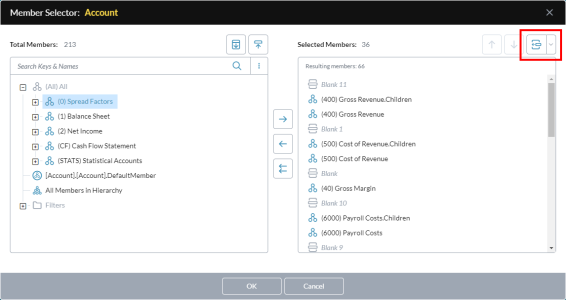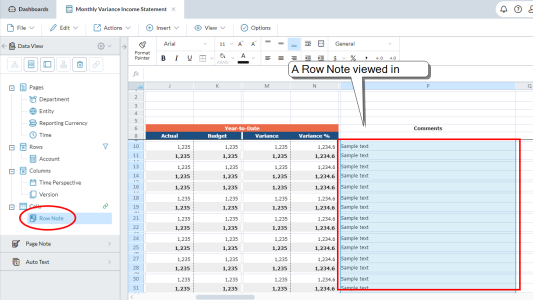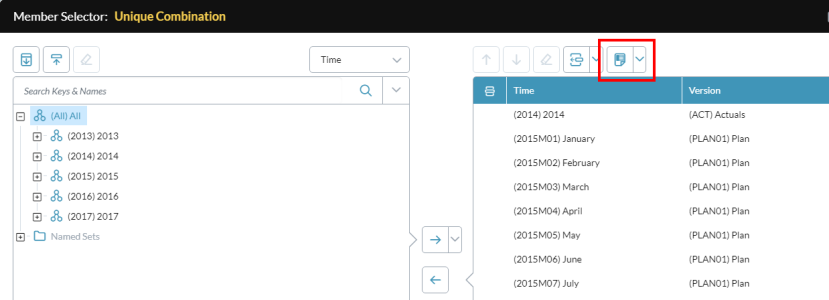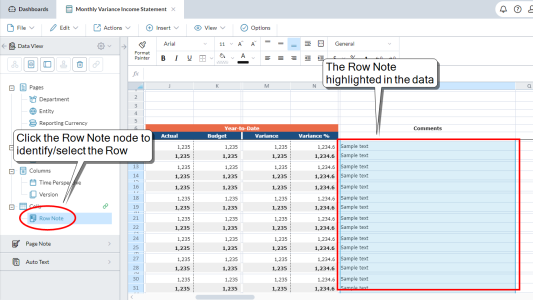Blanks and Row Notes
In Template Studio, you can add Blanks and Row Notes to enhance reports.
Blanks
A Blank is a set of cells, in either a row or a column, inserted into a data view by the template designer.
A Blank is affected by the template's mode as follows:
- In design mode and data-entry mode, the cells are editable.
- In report mode, the content of the cells always appears in the report.
Add Blanks
There are two ways to add Blanks to a data view.
Add Blanks in the data view grid
- Right-click the appropriate cell in the data view and select Blank > Insert and choose a position option.
Add, rename, or delete Blanks using Member Selector
- In the left-side panel, in the data view's drawer, under Rows or Columns, select the dimension.
- In the lip, click .
-
In Member Selector, use the options under to add Blanks, as well as to rename or remove them:
Row Notes
A Row Note is a set of cells inserted into a data view by the template designer.
A Row Note is affected by the template's mode as follows:
- In design mode the cells are not editable and are labeled Sample text.
- In data-entry mode, the user can type comments in the row note cells.
- In report mode, the user comments appear in the report.
Add Row Notes
There are two ways to manually add Row Notes to a data view.
Add a Row Note in the data view grid
- Right-click the appropriate cell in the data view and select Row Note > Insert and choose a position option.
Add, rename, or delete Row Notes using Member Selector
- In the left-side panel, in the data view's drawer, under Columns, select the dimension.
- In the lip, click .
-
In Member Selector, use the options under to add Row Notes, as well as to rename or remove them:
Tip: In the template grid, you can also insert blank rows or columns directly and they are automatically added to the data view.
Rename or delete Row Notes
- In the data view drawer, under Cells, right-click the Row Note node and select the appropriate option.
Change note length or the Version
-
In the data view drawer, under Cells, right-click the Row Note node and select Properties.
The Row Note Properties dialog opens.
- In Max characters set a value up to 2,000 characters.
- Version shows the current Version dimension. To change the Version dimension, click to open Member Selector.
- Click OK.
Identify a Row Note
Open a Row Note
To open a Row Note in data-entry or report mode.
- Select the cell.
-
Select View > Cell Properties.
You can read the note, see who added it, and see linked members.
Doing more
If you find that you want to make greater use of Row Notes, but in a streamlined way, you have two ways to do so:
- Report Insights (an Opt-In)
- InfoFlex's Copy row notes option allows you to transfer Row Note content from a source Version/Time to a target Version/Time, avoiding manual copy-and-paste.
FAQ
How do Blanks and Row Notes differ?
The main difference between Blanks and Row Notes is that:
- The content of a Blank row or column always appears.
- The content of a Row Note cell only appears if its assigned member combination appears (that is, is returned by the query).
How do Row Notes and Comments differ?
Both Row Notes and Comments are assigned to a specific member combination; the differences are:
- A Row Note is a single short text.
- A Comment can contain multiple, much longer texts, as well as attachments.
- A Comment is only visible through its dialog (and therefore can never appear in reports).
How does a Row Note differ from simply typing my note into a template cell?
A template cell is an unreliable place to store a note, because the cell is static: it is part of the template grid and is unconnected to the data view and any member combination.
A Row Note is part of its data view, and stays matched to its member combination. Hence content you add to a Row Note always appears with its data.
Is there a typical way to use Row Notes?
The commonest way is to add a Row Note at the right edge of a data view, so that users can comment on the values in the final column.
How is the member combination assigned to a Row Note?
By default, the Row Note is automatically assigned to the cell to its left; if this cell does not contain data, the assignment is to the cell to right of the Row Note. However, you can override the assignment by editing the Row Notes properties.
How many Row Notes can a data view contain?
Up to four per data view.