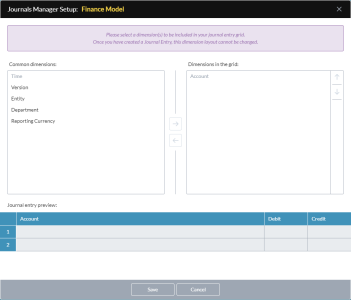Set up and manage journals
Administrators use Journals Manager to enable journal entries for a model and to specify the dimension layout for its journal entries.
To get users started with journals, all you need to do is provide them with Journals Manager Contributor permission in Security Manager, and turn on journal entries for a given model, as described below. Beyond that, you can optionally define the default members for the common dimensions, customize the journals layout, and turn on the requirement for balanced entries. All are described below.
Tip: If you are creating a model for which you will want to allow journaling, include a Classification dimension. The purpose of this dimension will be to segregate source data loaded from the model from data posted from Journals Manager.
Open Journals Manager
- Click the logo at the top-left corner and select Journals Manager.
Turn on journal entries
Turn on journal entries for a model and set up their layout.
-
In the grid, hover over the model, select its check box, and click Yes.
-
Move the dimensions that you want to use in journal entries into the list on the right side.
Note: You can select all dimension types other than Time. You can change the layout up until the first journal entry has been made.
Tip: Try to leave as many dimensions as possible as common dimensions, as this makes adding journal entries simpler.
- To change the order of the dimensions in the layout (other than Account), select a dimension and use the up/down arrows.
- Click Save.
Change the layout
You can change the journal entries layout for a model
- Select the model and select Options.
- Click Journal manager setup .
Define default members
Optionally, you can set up default common dimension members that will appear for each new journal entry for the model. Users can override these defaults.
- In the left-side panel, open the model's drawer.
- Click Journal Entries.
- In the top lip, for each dimension that you want to define a default, click .
Enforce balanced entries
Set Journals Manager to enforce balanced journal entries.
When this option is turned on, in order to save a journal entry its Total Credits and Total Debits must be equal. (We recommend enabling this option.)
- Select the model and select Options.
- Select Enforce balanced journal entries for this model.
Note: When turned on the Enforce balanced journal entries option also applies to journal entries that you try to import.
Reset entries
Reset the journal entries for a model.
Caution: Resetting the journal entries permanently deletes all journal entries and audit history for the model.
- Select the model and select Options.
- Click Reset all Journal Entries for this model .
- Type the math answer, and click Yes.
Disable journal entries
Disable journal entries for a model.
- In the grid, deselect the model's check box. and click Yes.
Note: You can only disable journal entries for a model that has none; if the model has entries, you must first reset journal entries for the model.