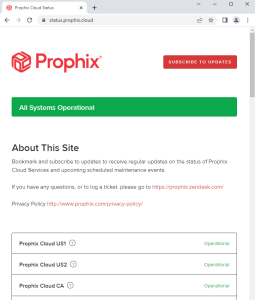Notifications Hub
When an automated process finishes running in Process Manager, a message is sent to the Notifications Hub for all users who have been included in the "To" list for that process.
How you know you have notifications
If you have unread notifications, at the top-right corner a numeric indicator appears on the :
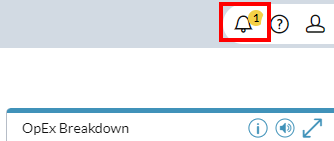
Open Notifications Hub
-
Click .
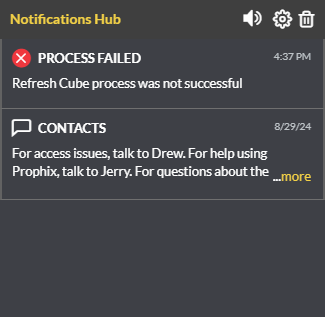
- To see the details of an outcome, click the notification; Execution Results opens.
Forward your unread notifications
You can specify how you want unread notifications treated. For each message type, choose how frequently the unread ones are forwarded to your email account, or to not have them sent at all.
- Click .
- Set the frequency for notifications of each type.
Be notified of file changes
In Document Explorer, you can choose to be notified whenever a specific file is changed or deleted.
Delete notifications
-
Click .
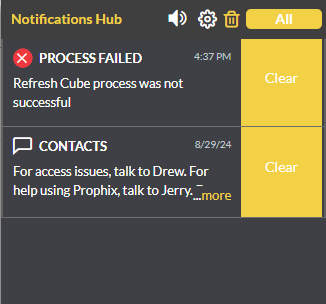
-
To delete a notification, click Clear.
(To delete all notifications, click All.)
- To hide the deletion option, click .
Turn on/off the notification sound
- Click /.
Why you were notified
Notifications can result from any of the following:
- announcements (the system-wide messages created by admins)
- workflow tasks assigned to you
- direct messages from other users (note that this only applies if you have the Task Assistant feature)
- system events that affect you
- system events that affect you, such as a cloud maintenance event
- you added yourself to the notifications list for a file
Example: An automated process that you scheduled has successfully completed.
Note: If you manually run a process, you receive a notification even if you are not in the "To" list.
Process statuses
A notification's title always contains one of the following:
- Success
- Failed
- Warning
- Canceled
- Invalid
- Valid But Failed
- Locked
- File Change
Cloud maintenance notifications
Administrators receive notifications for cloud maintenance events that are about to start, are underway, or have completed.
Clicking the notification takes you to status.prophix.cloud (below) and a page related to the maintenance event.
If you are set up in Notifications Hub to also receive email messages, then you will also get emails for the event and will know when it has completed and you can sign in again.
An hour before maintenance, all users receive a popup message similar to the following example:
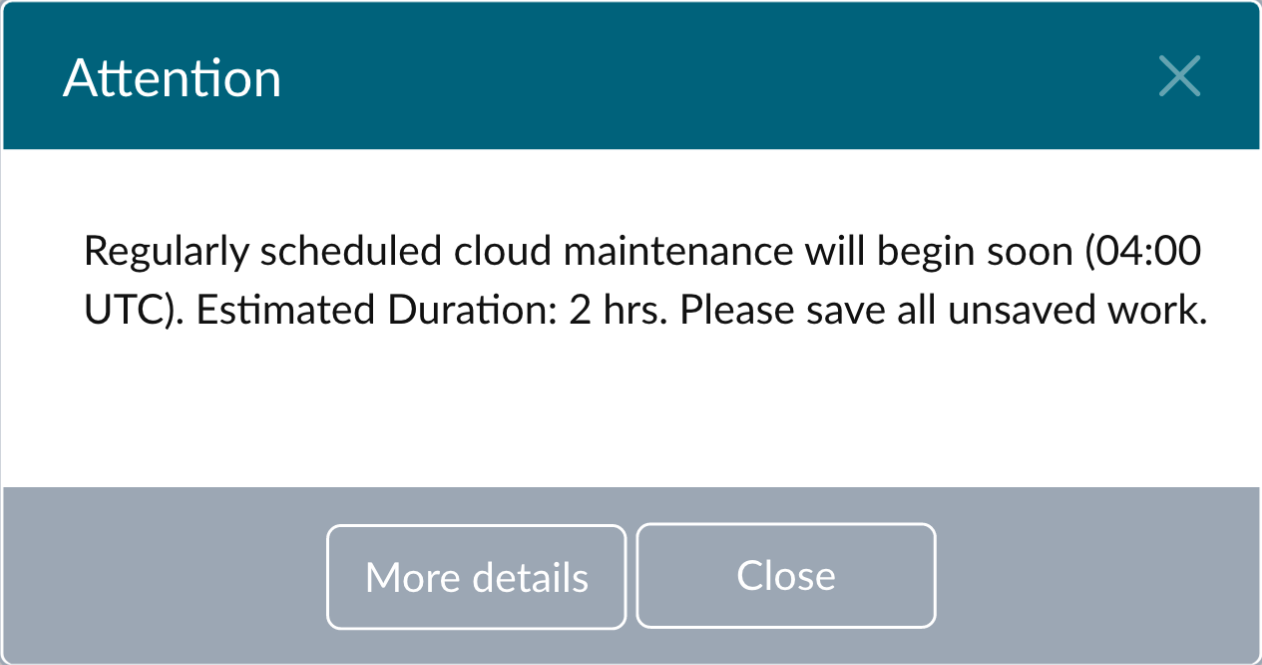
Clicking More details opens status.prophix.cloud at the page related to the maintenance event:
FAQ
Can any process trigger a notification?
Yes. Both manual and scheduled processes can send notifications.
Do notifications replace the email option in processes?
No. Processes can still send emails. Notifications are an additional option.
How does Notifications Hub treats announcements?
Unread announcements are forwarded to your email once per day (the default—you can change it as described below).
If the announcement has an attachment, you can click the link to open it.