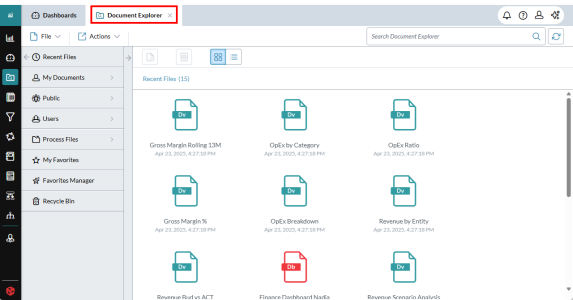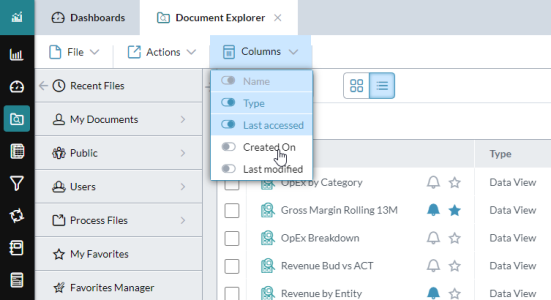Document Explorer
You use Document Explorer to manage your FP&A Plus documents as well as to bring external files into FP&A Plus . All the document types that appear here are those that you can perform some action against using one of the modules.
Example: Clicking a data view file opens an Ad Hoc Analysis tab.
Open Document Explorer
- Click the logo at the top-left corner and select Document Explorer.
Organization
Your Document Explorer space is organized into the following drawers:
-
Recent Files
Open by default when you run Document Explorer, this drawer automatically shows the latest documents that you have worked with (up to 25 files). To remove a file from this drawer, select the file and click .
-
My Documents
Your private file space. Files that you create appear here, in the My Documents folder. You can add folders here to better organize your documents.
-
Public
The shared file space. To share your files or folders with other users, cut-and-paste or save files and folders to this location. Here you can access files and folders shared by other users.
-
Users
Files and folders belonging to other users.
-
My Favorites
Files that you mark as favorites are collected here for quick access. They also appear in Favorites in your Dashboard.
Note: Admins and some advanced users may also see the drawers Users, Process Files, Favorites Manager, and Recycle Bin.
Change the visible columns
In List view, select Columns and turn on/off the columns that you want to see:
Tip: Document Explorer automatically saves your preferences, such as list view versus tile view, the sort direction, and your column selection.
Manage files and folders
Create a folder
- Click .
- Type the name.
- Click Create.
Select a file(s) and/or folder(s) for an action
- Hover over its row or tile and select the check box.
- A command, for example, , can then be applied to the file.
Select all files or folders
- Press Ctrl + A.
Move a file or folder
- Select it and click .
- Go to the new location and click .
Rename a file or folder
- Select it and click .
- Type the new name and click Rename.
See the properties of a file or folder
- Select it and click .
- If you have the necessary rights, you can edit the name and description.
Copy the properties of a file
New! You can copy a file's properties to paste elsewhere as text.
- Select the file and click .
- Highlight the properties.
-
Press Ctrl + C.
The properties are copied to the clipboard.
Identify a file's location
The Recent Files and My Favorites sections are handy filters, but what if you want to know where a file is actually located?
-
Select the file's check box and click .
The file properties panel opens on the right side and includes the Location, along with other information, such as who created it, when, and the last time it was edited.
Delete a file or folder
- Select it and click . Click Yes.
Exclude a file from the Recent Files drawer
- In Recent Files, select the file(s) and click .
Favorite/Unfavorite a file or folder
- Hover over the row or tile and click .
- The item now also appears under My Favorites.
- To remove it, click its .
Favorite/Unfavorite multiple files
Share a file
- Select the file and click .
- Go to Public.
- Open a folder.
- Right-click in the main panel and select Paste.
Open a file
- Click the file; its associated feature is launched and the file opens in it.
Search for files or folders
- At the top-right in the search box, type one or more keywords.
- Click or press Enter.
- search is case insensitive
- search does not use wildcards or placeholders
- search is not affected by the position of the key word within the file or folder name
- search ignores files stored in the Process Files drawer
When using Document Explorer's Search keep the following in mind:
Tip: In the search results, right-clicking a file opens a context menu with options for that file type. For example, to open a template file in one of its various modes.
Note: In any module, when you select File > Open, the Open dialog includes Document Explorer's Search.
Open a form or report
Depending on your permissions, you can open a template file in up to three different modes.
- Select the template file.
- Select Actions and select the appropriate mode:
- Report Mode: Open as a report.
- Data Entry Mode: Open as a data-entry form.
- Design Mode: Open in Template Studio for editing.
Be notified of file changes
You can add yourself to the notifications list for a file: if the file is updated or deleted, you will receive a notification.
-
In Tile or List view, hover over the file and click ; the icon becomes "filled-in" indicating notifications are turned on:
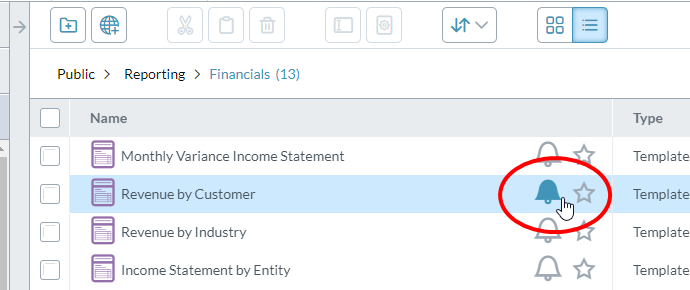
- To remove notifications for the file, click again.
- If you select multiple files, clicking adds or removes you from their notifications.
- Note that where a does not appear, the file type is ineligble.
- Folders are not eligible.
- Files in the Process Files drawer are not eligible.
Send a report binder to yourself
- Select the report binder file(s).
- Select Actions > Email Me As.
- Select the file type:Excel, PDF, PowerPoint, or Word.
Apply security to a folder
You can apply security to any folder that you own under Public.
- Select the folder.
- Click Properties.
-
In the panel, click .
Optionally, you can assign ownership to a user or group. To assign access, open the lip and add users and/or groups, then assign each the appropriate type of access, or even hide the folder from them.
Tip: If you have already assigned access in a containing folder, you can simply turn on Inherit security settings from parent folder.
-
Click OK.
Note:Keep in mind the following:
- Hiding a folder works in Document Explorer and in all Save As and Open dialogs. However, it does not hide files that are shared through a Favorite.
- Making a folder read-only prevents adding, editing, or deleting the folder, as well as renaming, deleting, or moving any files contained within the folder; the user or group can still open the files to enter data.
- Global Administrators perform all the same security functions for a folder as its owner.
Import files
Import an external file
Export files
Export an Excel, PowerPoint, Word, or PDF file
- Select the file.
- Select File > Download.
Tip: The minimum permission that you need in order to download files is read-only file access.
Download a mapping table to Excel
If a mapping table file is located in My Documents, Public, or Users, you can download it to Excel.
- Select the mapping table file.
- Select File > Download.
Create web link files
A web link file contains a URL. When you click a web link file in Document Explorer, a new tab opens in your browser, showing the URL's page.
- Select New Web Link.
- Add a Name (up to 100 characters).
-
Add a URL (up to 1,000 characters).
Tip: If you leave the URL empty, the web link opens a blank browser tab.
Manage dashboards
Open a dashboard in Dashboard Studio. Select a dashboard file (Db) and select Actions > Design Mode.
Run a dashboard. Select a dashboard file (Db) and select Actions > View Mode.
File types
The types of files you may see in Document Explorer are as follows:
-
(Cst) Chart Style
Stores a set of styles for charts in Template Studio or Dashboard Studio.
Note: Though you can create Chart Style files in both Template Studio and Dashboard Studio, the resulting file can only be used with the app in which it was created.
-
(DA) Drill Across
Stores a drill across definition.
-
(Db) Dashboard
Stores a dashboard layout. Clicking this file type runs the dashboard.
-
(DOC) Word Document
A Word file. Clicking a file of this type downloads it in Word.
-
(DPS) Detailed Planning Schedule
Clicking this file type opens the schedule in Detailed Planning Schedule.
-
(Dv) Data View
Clicking this file opens the data view in Ad Hoc Analysis.
-
(LIR) Line Item Report
Stores a line item report.
-
(MT) Mapping Table
Clicking this file type opens the mapping table in the Mapping Table Editor.
-
(PDF) Portable Document Format
A file in Adobe's PDF format.
-
(PPT) PowerPoint
A PowerPoint presentation file. Clicking a file of this type downloads it in PowerPoint.
-
(Prc) Process Group
Clicking this file type opens the process group in Process Manager.
-
(RB) Report Binder
Clicking this file type opens the report binder in Ad Hoc Analysis, in report mode. Can be distributed using Process Manager.
-
(TS) Template Studio
A template created using Template Studio. Clicking this file type opens the template file in either Report mode or Data entry mode.
-
Stores a web URL. Clicking this file type opens the web page in a new tab in your browser. If the file stores a blank URL, a blank tab opens.
-
(WM) Workflow Manager
Stores a workflow project definition. Clicking a file of this type opens the project in Workflow Manager.
-
(XLS) Excel
An Excel worksheet. Clicking a file of this type downloads the file in Excel.
Tip: You can favorite any file (except for the report binder type).