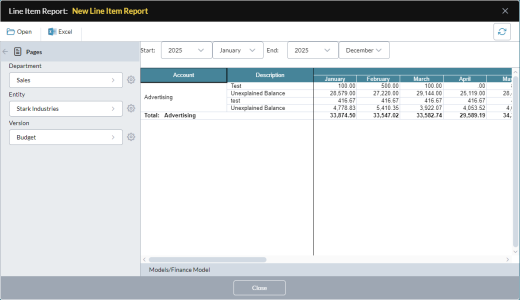Line item reports
Use line item reports to collect and view all the line item schedules from a data view in a single report:
A line item report can be searched, sorted, filtered, printed, exported, and saved to Document Explorer (the file type is Line Item Report).
View the model's default line item report
- Select Supporting Details > Line Item > View Report.
Note: If any dimension in the data view uses an alternate hierarchy, you cannot open the line item report; all the dimensions must use their default hierarchy.
Switch to a different report
- Click Open and browse to the line item report you want.
Change the page member combinations
- Open the Pages drawer
- Open a dimension drop-down and select a member.
Filter the report
-
Select from the Start and End drop-downs and from the available dimensions.
Note: The drop-downs only include those dimensions and time periods that contain line items.
- Click .
Save the report externally
- Click Excel or PDF.
Customize the report
You can customize a line item report using Line Item Report Designer.
FAQ
Where are line item reports available?
In Ad Hoc Analysis and in templates, in both data entry mode and report mode.
What line items can I see?
You see the line items that belong to the data that you have Read access to.
How do multiple data views in a template affect a line item report?
If there are multiple data views of the same model in a template report, the report shows the line items from all the data views.