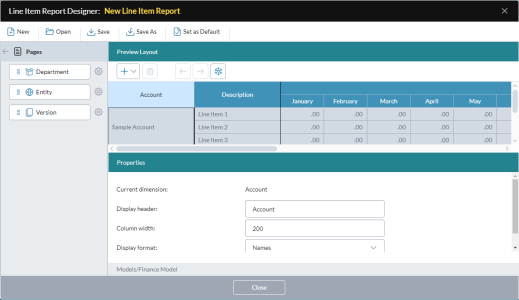Line Item Report Designer
If you have the required permissions in Ad Hoc Analysis or Template Studio, you can create or edit line item reports.
Open Line Item Report Designer
Do one of the following:
-
In Ad Hoc Analysis or Template Studio, select Supporting Details > Line Item > Design Report.
(If the data views in a template represent more than one model, you are first asked to select a model.)
- In Document Explorer, click a line item report (LIR) file.
Create a report from scratch
- Click New.
Edit an existing report
- Click Open and browse to the report you want.
Add a second dimension to the report
- In the Pages drawer, click a dimension's handle and drag the dimension onto the grid.
Note: A report can only have two dimensions in the vertical axis: Account and one other. If a second dimension is already in this axis, dragging in another dimension causes the previous to return to the Pages drawer.
Add a column
-
Click and select a column.
The column is added at the far right of the grid.
- To reposition the column, click the arrow buttons.
Remove a column
-
Select the column and click .
(The Account, Description, and Time columns cannot be removed.)
Re-size columns
Do one of the following:
- Click and drag column borders.
- In Properties, specify Column width.
Make columns non-scrolling
-
Select the right-most column that you want to affect, and click .
The vertical black line changes location; it marks the limit of the "freeze".
Make this report the default for the model
Click Set as Default.
Force calculations
Turn the Force Calculations function on or off:
- Select Options.
-
In the dialog, select or deselect Force Calculations.
(The default is on.)