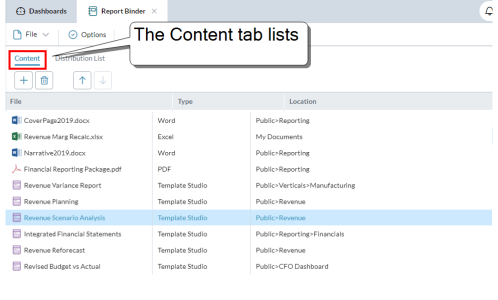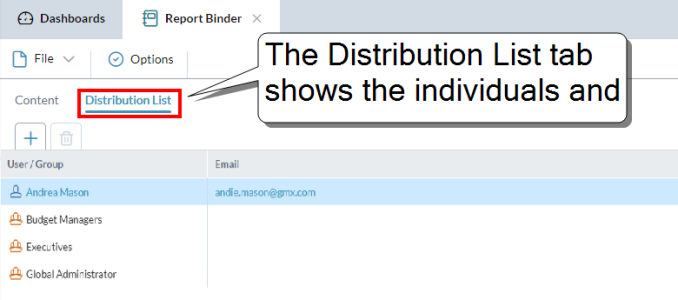Report Binder
Report Binder is the module that you use to create and manage report binders.
A report binder:
- is a package of documents that can be in multiple formats
- typically contains financial statements, reports, and supporting documents
- the package converts into a single report in the format you choose (Excel or PDF)
- the report can be shared with your management team or any other FP&A Plus users automatically through email
- you can optionally apply security settings to the report, such as passwords and various functional permissions
Example: A report binder could consist of several templates that draw on data from multiple financial models in FP&A Plus; the report binder is then converted into a single Excel or PDF that presents a comprehensive picture of corporate performance. Further, by adding the report binder to an automated process, the document can be generated automatically on a regular basis.
A report binder is actually a type of FP&A Plus file that is two lists:
- a list of the documents that comprise the final report
- a list of the users/groups who are to receive it
The Report Binder module consists of two tabs: the first is for the list of files and the second is for the list of users.
The files list is in the Content tab:
The users/groups who receive the report appear in the Distribution List tab:
How it works
When a report binder is "converted" the separate files are combined into a single report in the file format that you specify (Excel, PDF, or Word). Then the report is attached to an email that is sent to everyone in the distribution list.
Report binder files larger than 10 MB are automatically compressed (using the .zip standard) before sending. Report binders smaller than 10 MB are sent uncompressed.
To convert and distribute a report binder, you add it to a Report Binder process in Process Manager. When the process runs, it converts the documents in the report binder into a single report (of the file type specified in the process), attaches the report to an email, and sends the email to the people in the list.
Note: To receive report binders, a user needs to be assigned, at minimum, the Report Binder Viewer function (at the Reporting license level in Security Manager).
Tip: Like any FP&A Plus process, a Report Binder process can run automatically on a schedule.
The file types you can add to a report binder
To be added, a file must be inside FP&A Plus (that is, you can see it in Document Explorer) and must be a FP&A Plus template or a Microsoft Excel, Word, or PDF file.
How to get external files into FP&A Plus
If you have the necessary privileges, you can import files through Document Explorer.
The data in a report is always up-to-date
Each time the process runs, it regenerates the report, using the latest version of the content files, and in the case of templates, the latest model data.
You can customize the email that the report is attached to
You can specify the content of the email's subject line and its body text.
You can secure the report
If the report is in Excel or PDF format, you can require that users type a password to open it. For PDF, you can also disable printing, copying, editing, or annotating. See report binder options.
Use Case: A monthly reporting package.
Open Report Binder
Do one of the following:
- Click the logo at the top-left corner and select Report Binder.
- Report Binder opens with a new report binder.
- In Document Explorer, click a report binder file.
- The report binder opens in a tab.
Set up a report binder
1. Add documents to the report binder
- Select the Content tab.
- For each file you want to add:
- In the lip, click .
- Browse to the appropriate folder.
- Select the check box of each file you want to add.
- Click OK.
- To add more files, repeat the above steps.
2. Add users/groups to the distribution list
- Select the Distribution List tab.
- In the lip, click .
- Move the users and groups that you want into the list on the right.
- Click OK.
3. Save the report binder
- Select File > Save.
4. (Optional) Define the report's settings, security, and email
- You can define rendering settings for the report.
- You can define the security settings for the rendered report.
- You can define custom email properties (subject line and body) for the email message that will deliver the report.
5. (Optional) Render and distribute the report
- When you are ready to generate and distribute the report, you set up and run a Report Binder process.
- At any time, you can also send the report to yourself alone.
Maintain a report binder
Manage the documents
- Select the Content tab.
- Do any of the following:
- To remove files: select the file(s) and click .
- To change the order of the files: select a file(s) and click or or use drag-and-drop.
- Select File > Save.
Manage the distribution list
- Select the Distribution List tab.
- In the lip, click .
- Move the users and groups that you want into the list on the right.
- Click OK.
- Select File > Save.
Send a report to yourself
If you simply want to send a rendered report binder to yourself, Document Explorer provides a quick shortcut.
Report binder options
To open the Options dialog for a report binder: click Options.
Settings tab
- Options that affect how the report is rendered.
Excel settings
- Include table of contents in Excel workbook: When outputting to Excel, the report includes a table of contents.
- Default setting: on.
PDF settings
-
Page numbers: Turns page numbering on/off; if on, determines number position at the bottom of the page.
- Default setting: None.
Note: If your template already provides page numbers, turning on this setting results in two sets of page numbers in the report.
Security tab
- Options that define the security for the report binder as well as what the user is allowed to do with it if it is rendered as a Microsoft Excel workbook file: .xlsx.
- You can define the settings for both types and the appropriate one is used when the report binder is converted.
- Apply document protection: Turns on security for the report binder.
- Default setting: off.
Excel settings
- Options that define how the report binder is saved as a Microsoft Excel workbook file: .xlsx.
- System generated password: Creates a password that is never available to anyone, thus locking the document against all edits.
- Users can save their own copy of the document but never edit it.
- Custom password: Create your own shareable password.
- Up to 50 alphanumeric characters and symbols
- Provide the password to users if you want them to be able to edit the document.
- Include table of contents in Excel workbook: Creates a table of contents in the workbook.
- Lists the worksheet names and provides click-able links to them.
- The page dimension column defaults to member keys and names.
PDF settings
- Options that define how the report binder is saved as a PDF file .pdf.
- No password: The file is unlocked.
- Custom password: Create your own shareable password.
- Up to 50 alphanumeric characters and symbols.
- Provide the password to users if you want them to be able to edit the document.
- The remaining options control various features for the end user:
- Enable printing
- Enable copying of text and graphics
- Enable document modification
- Enable adding notes
- The default setting for all: on.
Email Notification tab
- Options that define custom settings for the email that the report binder is attached to.
- Use custom e-mail notifications: Turn on to enable the settings below (otherwise, the report email uses system-generated values).
Subject
- To define the Subject line do one or more of the following:
- Type your own custom text in the Subject box.
- Select a parameter from the drop-down list and click to insert it at the location of the caret in the Subject box
- The text can be up to 200 characters.
Body
- To define the Body text do one or more of the following:
- Type your own custom text in the Body box.
- Select a parameter from the drop-down list and click to insert it at the location of the caret in the Body box.
- The text can be up to 1,000 characters.
FAQ
Are there restrictions on converting a report binder to another format?
The file types contained in a report binder affect the file format you can convert it to, as summarized in the following table:
| To convert to this file type ... | A report binder can only contain files of this type ... |
|---|---|
| Excel workbook | Templates and Excel workbooks |
| PDF file | Any file type |
| Word document | Any file type |