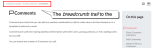How to use the online help
The online help is accessed through the Help Center, located at top-right:
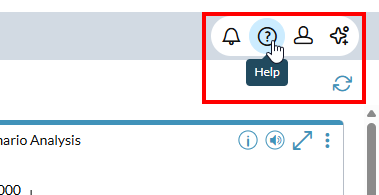
To open the online help, click and select Help:
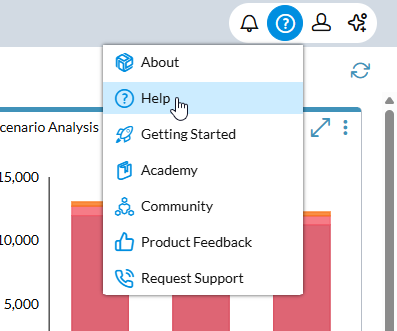
The Help is context sensitive: clicking Help opens the help page that relates to the area in FP&A Plus that currently has the focus.
Example: If your selected tab is Template Studio and you click Help, the help opens directly on the page for Template Studio.
Search the online help
The quickest way to find information in the online help is to search. The search feature is available on every page.
-
Type your search term. Note that each word is searched for separately, creating a broad search. For example, typing page dimension returns topics that contain either page, or dimension, or both.
Tip: To have your search terms treated as a single phrase, place double quotes around them. For example, typing "page dimension" returns only the topics that contain this phrase.
-
To run the search, click the magnifying glass icon or press Enter.
The ranked results appear in a new page.
-
To open a topic, click its title.
- To turn off the highlighting on the found search term, at the top-right click .
Search inside a topic
- Open your browser's search function by pressing Ctrl + F.
- Type the search text. Within the topic, all matching instances of the text are highlighted.
See the overall structure of the online help
- If necessary, click . The menu panel opens on the left side of the screen.
- You can browse the complete structure.
- Click a topic to select it.
Jump to subheadings within the current topic.
- At the top-right of most topics, a table of contents appears, showing the main headings on that page.
-
Click a heading to jump to it:
Quick backtrack
- A breadcrumb trail appears at the top of most topics, showing the topics that precede the current topic in the hierarchy.
-
Click one of these links to jump back to that level:
Return to help's home page
The Help Center
At the top-right corner, clicking reveals the Help Center. Besides a link to the online help, the Help Center contains links to various resources (described below):
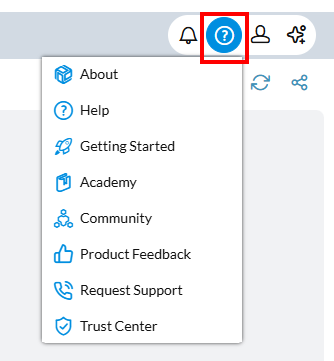
Get the product version
You can see what version of FP&A Plus you are using, as well as the acknowledgments.
- Select > About.
Run Embedded Enablement
If you are a subscriber, from the Help menu you can open your Self Service Implementation materials.
-
Select > Getting Started.
Embedded Enablement is launched.
(If you are not a subscriber, you see a preview of the available materials and details about how to become a subscriber.)
Get training
From the Help menu, you can open the Prophix Academy site, where you can learn about the wide variety of training courses Prophix provides.
-
Select > Academy.
The Prophix Academy site opens in a new tab.
Prophix Red Carpet
From the Help menu, you can open the Prophix Red Carpet site, home of the Prophix online community.
-
Select > Community.
The Red Carpet site opens in a new tab.
Share your opinion
From the Help menu, you can access Prophix product feedback.
-
Select > Product Feedback.
Prophix Feedback opens in a dialog.
Submit a ticket
From the Help menu, you can open the Prophix Support site, where you can find supplementary documentation and create a support ticket, if needed.
-
Select > Request Support.
The Prophix Support site opens in a new tab.
Open the Trust Center
New! From the Help menu, you can open the Prophix Trust Center site, where you can view our security, compliance, and privacy information.
-
Select > Trust Center.
The Prophix Trust Center opens in a new tab.