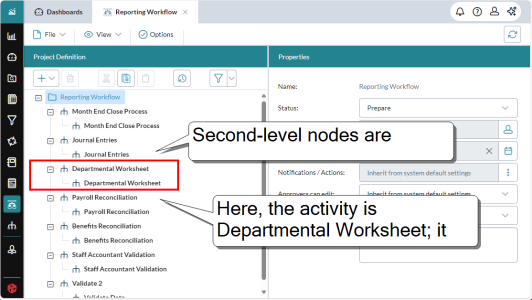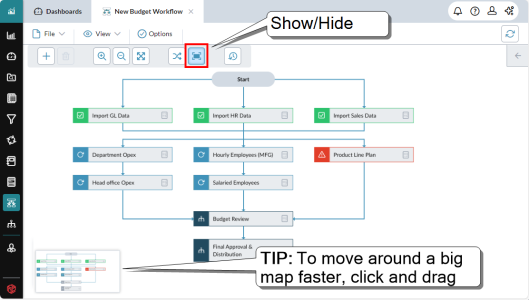Workflows
A workflow is a predefined procedure in which two or more people collaborate to accomplish an organizational goal.
What a workflow can be used for
You can use a workflow for any procedure that involves collecting, reviewing, and approving financial or detailed planning data.
A workflow can be as simple as an employee submitting an expense claim to management for approval, or as complex as the finance department gathering budget estimates from all departments or divisions for the coming year, and running the submission/approval cycle until the required result is achieved.
How it works
A workflow consists of a series of steps or tasks, each one using a screen built to purpose: it can be a data-entry form or a report. Each step has specific participants with defined roles. Depending on their roles, the participants may contribute, share, review, comment, or approve/reject data.
Who can participate in a workflow
Any of your FP&A Plus users can be assigned roles in a workflow project.
How you participate in a workflow
If you have been assigned a role or roles in a workflow, participating is simple: you receive a message prompting you to perform your assigned task, or on your Dashboard page, in your My Tasks tile. Click the link in the message or the item in My Tasks, and you are taken directly to the appropriate screen.
Who creates a workflow
Admins and advanced users use Workflow Manager to design the workflow project.
Workflow projects
How a workflow project looks
In Workflow Manager, a workflow can be viewed as a tree structure or a flowchart, similar to the following examples:
Switch between views
Select View > List or Flow.
List View vs Flow View?
The two kinds of view have different strengths:
- Use the tree or list view to add and define the details of the activities and tasks and their relationships.
- Use the flow view to get a graphical view of the project and to quickly add or delete activities and to edit the details of an activity.
How the list view is organized
The first level is the project itself; second-level nodes are activities; third-level nodes are tasks.
How the flow view is organized
The top or Start node represents the project itself; the other nodes are the activities; each activity node contains a link that you can use to see all its tasks.
Tasks and activities
A task is the basic unit in a workflow project, accomplishes a single objective, and when completed moves the workflow forward by a single step. Each task is a self-contained unit with its own internal flow among its participants (the flow derives from the Task Type). Note that tasks cannot be linked.
The main purpose of activities is to group related tasks to make it easier to understand the structure of the workflow. Also, tasks are self-contained and cannot be linked. Activities run in consecutive order, and thus define the overall flow:
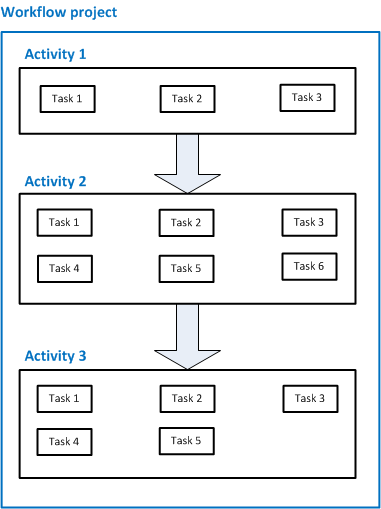
How activities act as "gates"
Through the Start condition property you can set an activity to start only when all the tasks prior to it have been successfully completed.
Tip: The Start condition is useful in situations where activities have strong dependencies.
Example: When gathering annual budget estimates from departments across the organization, you would not move on to consolidating the data until all the separate submissions have been approved.
Running a workflow
A workflow project runs automatically when both of the following conditions are met:
- the admin changes the project's Status from Prepare to Active
- the project's Start Date matches the current date.
Monitor workflows
The workflow designer or admin can watch the progress of the workflow in Workflow Manager, which provides a list/diagram of the tasks and their current statuses.
Activity status
The activity icons indicate the status of an activity:
| Icon | Status | Description |
|---|---|---|
| | Not Started | No tasks, or none started. |
| | Work in Progress | One or more tasks started, not all completed. |
| | Completed | All tasks completed. |
Task status
The task icons indicate the status of a task. The Status property helps administrators to monitor the workflow and participants to manage their tasks. (Note that not all task types use all the statuses.)
| Icon | Status | Description | What happens next? |
|---|---|---|---|
| | Not Started | The task is not yet available, because its starting conditions have not been met. The start date/time has not arrived, or a dependency has not been met, such as a prior activity completing. | Until the starting conditions are met, users cannot interact with the task. |
| | Waiting | The task is available for user or system action, but nothing has been done yet. The user has not acted, or Process Manager is busy running other processes. | Depending on the task type, the owner or approver takes action, or Process Manager runs the process. |
| | Work in Progress | The owner has begun the task. | The owner submits the task for approval, or runs it. |
| | Running | The task has been launched in Process Manager. | The process moves to a status of either Failed or Completed. |
| | Submitted | The owner has finished entering data and the task has gone to the approver for review. | The approver approves or rejects the task, possibly adding comments. |
| | Failed | The task ran in Process Manager and did not complete successfully. | The task appears in the owner's current My Tasks and the owner can re-launch it. |
| | Rejected | The submission has been reviewed and was returned by the approver. The task tile appears in the owner's current My Tasks. | The owner opens the task again, makes the requested changes, and re-submits the template. |
| | Approved | The submission has been reviewed and passed by the approver. | Not applicable. Approved is virtually the same as Complete. |
| | Completed | The task has successfully completed. |
Not applicable. |
Manage workflows
The workflow designer or administrator can watch the progress of the workflow in Workflow Manager, which provides a list/diagram of the tasks and their current statuses.
What is a "restart"?
A workflow administrator can restart a task, an activity, or an entire workflow. Typically a restart is done at the request of a user after a task has been approved/completed but the user wants to make further additions or changes.
Does a restart affect the existing data?
A restart does not affect any data that has already been added through the workflow. The restarted element, for example a task, simply runs again and its users receive the same templates or other screens and see their previous data, if they entered any.
Note: Due Dates are not affected by a restart. Prior to restarting, you should determine whether the due dates in the affected element need to be updated. If you are restarting the entire project, however, you only need to change the project Start Date; all other dates then automatically change relative to the project start date.
About roles
To participate in a workflow, you must be assigned to a role in a task. Depending on the task type, the following roles may be available: owner, alternate owner, approver, or observer. The role determines what you do in the task:
| Role | Task Type | Responsibility |
|---|---|---|
| Owner | Date Entry or Approval Only or Excel Analyzer - Data Entry | Enters data to the template or workbook and submits it |
| To Do | Receives the To Do task. | |
| Process | Launches on-demand processes. | |
| Detailed Planning | Enters data to the schedule. | |
| Alternate Owner | Available to all tasks | Has the same responsibilities as the owner. Can step in when the owner is unavailable, on vacation, and so on. |
| Approver | Available to all tasks except To Do and Process. | Reviews submitted data and approves or rejects it. |
| Observer | All task types | Receives notifications of task events (if messages are enabled) and views submissions or reports but cannot affect the workflow in any way. |
Workflows FAQ
How does a workflow communicate with its participants?
The participants in a workflow can receive various notifications (for example, that a task has completed) and reminders (for example, that a task is due in three days) as determined by the designer. These messages appear in the user's My Tasks area. The designer does not assign the messages to actual users, but rather to the roles within a task. The designer accesses these options through the Notifications/Actions property of the project, activity, or task.
Examples of how reminder notifications work
There are two kinds of reminders: one for due date approaching, the other for due date passed. Both are set in the same way, requiring the designer to specify a.) how many times the message is sent, and b.) how many days before or after the due date.
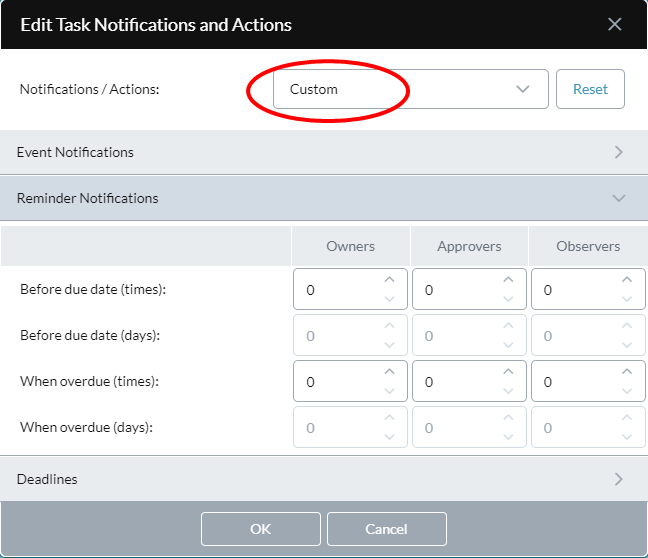
The examples below show how the notification settings function, illustrated within a simple timeline.
The maximum number of notifications that can be sent is nine. The maximum number of days is 99.
Examples for Days Before Due Date
If you set the reminder to times = 1 and days = 3, the result is:
| Days Before Due Date | Due Date | Days After Due Date | ||||||
|---|---|---|---|---|---|---|---|---|
| 4 | 3 | 2 | 1 | 0 | 1 | 2 | 3 | 4 |
If you set the reminder to times = 2 and days = 3, the result is:
| Days Before Due Date | Due Date | Days After Due Date | ||||||
|---|---|---|---|---|---|---|---|---|
| 4 | 3 | 2 | 1 | 0 | 1 | 2 | 3 | 4 |
If you set the reminder to times = 5 and days = 3, the result is:
| Days Before Due Date | Due Date | Days After Due Date | ||||||
|---|---|---|---|---|---|---|---|---|
| 4 | 3 | 2 | 1 | 0 | 1 | 2 | 3 | 4 |
Note: Though five messages are specified, only four go out. When the number of emails exceeds the number of days (including the due date) the extra emails are ignored.
Examples for When a Task is Overdue
If you set the reminder to times = 1 and days = 2, the result is:
| Days Before Due Date | Due Date | Days After Due Date | ||||||
|---|---|---|---|---|---|---|---|---|
| 4 | 3 | 2 | 1 | 0 | 1 | 2 | 3 | 4 |
If you set the reminder to times = 2 and days = 3, the result is:
| Days Before Due Date | Due Date | Days After Due Date | ||||||
|---|---|---|---|---|---|---|---|---|
| 4 | 3 | 2 | 1 | 0 | 1 | 2 | 3 | 4 |
If you set the reminder to times = 3 and days = 1, the result is:
| Days Before Due Date | Due Date | Days After Due Date | ||||||
|---|---|---|---|---|---|---|---|---|
| 4 | 3 | 2 | 1 | 0 | 1 | 2 | 3 | 4 |
Note: If a notification is set to be sent for a task but the task has been marked complete, a message will not be sent to the receiver.
How does a workflow handle overdue tasks?
At the project, activity, and task levels, the designer has the option of enabling a deadline setting. If the deadline is missed, the task is automatically submitted and/or completed. These settings are accessed through the Notifications/Actions property of the task.
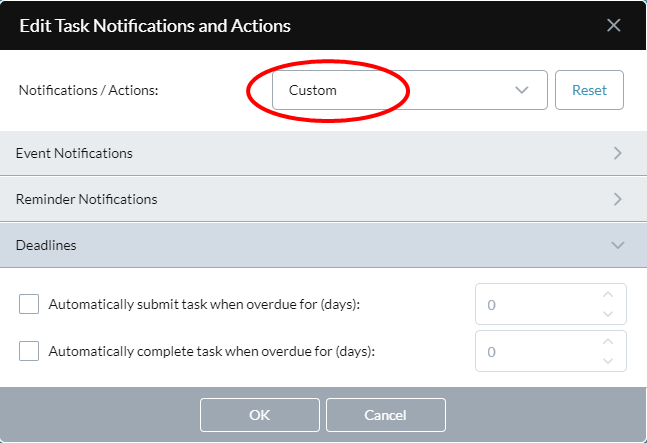
Is the data in a workflow secure?
In a workflow, a participant can add or edit data depending on the access rights assigned in Security Manager or that were set in the template. If the user does not have access for a specific member, "No Access" appears in those cells of the template.
As an approver or observer, why am I seeing less data than normal?
The scope of the data that you see is based on the permissions of the person in the owner role, not your own. Typically your own permissions will be greater and therefore you will be accustomed to seeing greater amounts of data.
Example: If you are the comptroller and you are approving the budget data submitted by a department manager, you will see only that department's data, because that is the only data that the department manager is allowed to work with.
Note: The only exception is with the an Approval Only task; with that type, the template is opened using the security settings that belong to the person designated as the first approver.
What are task deadlines?
A workflow is delayed when a participant fails to perform their role. The designer can use the Deadline feature to move a task forward by submitting it, completing it, or both. The designer sets the deadline by enabling it and specifying the number of days past the due date. The day after the deadline, FP&A Plus automatically submits or completes the task.
The workflow designer has the option of enabling the deadline setting at the project level, the activity level, or on a per task basis.