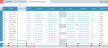Release notes
2025.2.0
March 2025
Release notes describe the enhancements and bug fixes contained in new releases and maintenance releases.
Tip: To find the release note that contains a specific issue, search on the Prophix Support Desk ticket number.
Support for Microsoft 365
Analyzer and Contributor support Microsoft 365 using monthly or Semi Annual Channels.
Note: Microsoft Office 2019 and Office 2016 perpetual licensed editions are not supported.
What's new
Dashboard
The grid has been enhanced as follows:
- The grid now has ten columns (up from six).
- The grid now better adjusts dynamically to screen size and resolution; on larger screens more tiles show per row, and on smaller screens usability is unaffected.
Data Views and Templates
Now by default Cell Comment and Line Item Schedule indicators are turned off; to see indicators, turn them on and then use the refresh option to cause the indicators to appear.
This enhancement causes data views and templates to load much faster.
Document Explorer
You can now copy the properties of a file to the clipboard for pasting outside the application.
Filters Manager
Supporting notes have been added in Filters Manager, Edit Layout, Member Selector, and the Export Data process describing restrictions in the use of Complex filters.
Journal Manager/Process Manager/System Hub
In Journal Manager, Process Manager, and System Hub, you can now expand/collapse the left-side panel horizontally by clicking the arrow at the top-right corner of the panel.
(This enhancement was previously added to Document Explorer and Model Manager.)
Resolved issues
Note that the current build is always cumulative: it contains all previous patches.
At this time the application has no resolved issues to report.
Known issues
| Area | Description | Workaround |
|---|---|---|
| Audit Log | Adding a True/False custom member property to a dimension causes Audit Log to add a record for every member in the dimension, as if the members had been edited. | An upcoming release will address this issue. |
| Detailed Planning Manager |
In Detailed Planning Attributes, after you duplicate an attribute and then proceed to rename the duplicate, if at any point in the editing process the new name matches the old name, in any calculations that use the original attribute, DPM immediately replaces it with the duplicate attribute. For example, you select the attribute Asset Class and click the Duplicate option, creating Copy of Asset Class. Then, to give the attribute a unique name, you start by selecting Copy of and deleting it, intending to make the name unique by adding 2, to create Asset Class 2. However, the moment Copy of Asset Class becomes Asset Class (and though you have not Saved) in every calculation that uses Asset Class DPM replaces the existing one with the duplicate. |
To prevent DPM from swapping the duplicate for the original attribute, do either of the following when renaming:
|
| Detailed Planning Schedules |
When adding a new object/employee by populating the fields of the Add Employee Member dialog, upon returning to the schedule red borders appear around some cells and remain until the schedule is saved. |
No workaround is necessary. This is a cosmetic bug only. An upcoming release will address this issue. |