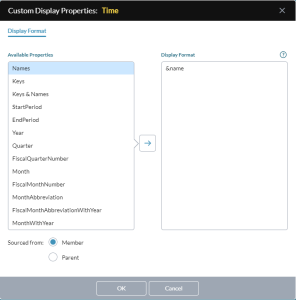Custom Display Properties dialog
You use the Custom Display Properties dialog to define custom display formats for page dimension members.
Tip: Custom display formats are particularly useful with the Time dimension for getting the exact format you want in templates and reports.
You can open the dialog from the following locations:
- The Ad Hoc Analysis Pages drawer
- Template Studio's data view drawer
- Template Studio's Auto Text dialog
- Template Studio's Edit Page Hierarchy Groups dialog.
Note: The content you see in the dialog depends on the dimension type.
Define a custom display property
-
In Available Properties, select the property you want.
-
In Sourced from, choose whether you want the property to derive from the Member itself or from its Parent.
Example: In the Time dimension, deriving from member gives &mp[Year] whereas parent gives &mp[Parent.Year].
Note: You must perform the two previous steps before clicking ; after moving the property to Display Format, choosing a Sourced from option has no effect.
-
Click .
-
(Optional) In Display Format edit the content to add any further customizations you want.
-
Click OK.
Back in the previous dialog, the Display members using dropdown now shows Custom.