Conditional Formatting
The Conditional Formatting feature is available in Ad Hoc Analysis and Template Studio.
You use this option in data views to apply formatting to all data cells based on one or more conditional rules that you define. The formatting makes data outliers easier to see.
Example: You could specify that all cells with a value greater than 5,000,000 should appear as red text on a black background.
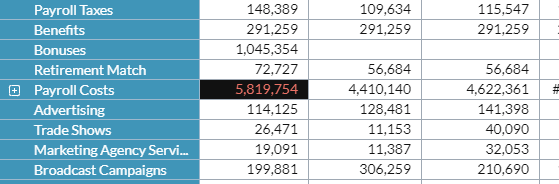
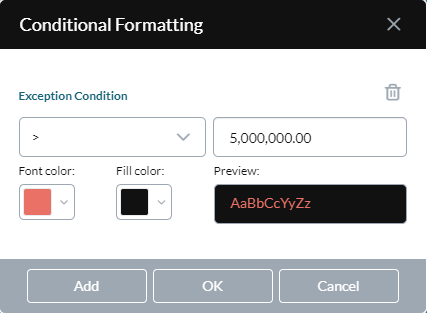
Add an exception condition
Prerequisite: a data view is open.
- Select Edit > Conditional Formatting.
- Click Add.
- To define the condition:
- Select an operator from the drop-down.
- Type a numeric value in the adjacent field.
- Select the text color and/or background color that you want the cell to change to.
- Click OK.
Remove an exception condition
Prerequisite: a data view is open.
- Select Edit > Conditional Formatting.
- Find the condition and click .
- Click OK.
FAQ
Can Conditional Formatting conflict with other formatting types?
Formatting types are automatically resolved, as described here.
Is Conditional Formatting included when I cut/copy/paste cells?
The Cut, Copy, and Paste functions ignore any conditional formatting present in a cell.