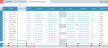Release notes
2025.3.0
April 2025
Release notes describe the enhancements and bug fixes contained in new releases and maintenance releases.
Tip: To find the release note that contains a specific issue, search on the Prophix Support Desk ticket number.
Support for Microsoft 365
Analyzer and Contributor support Microsoft 365 using monthly or Semi Annual Channels.
Note: Microsoft Office 2019 and Office 2016 perpetual licensed editions are not supported.
What's new
Prophix One Intelligence
-
Task Assistant is now part of Prophix One Intelligence, a set of virtual assistants powered by AI.
Note: Before you can use Prophix One Intelligence, your Portal admin needs to enable the feature, and then each virtual assistant that your organization wants to use.
Filter Manager
Filter Manager includes several enhancements.
Default sort order
- Now by default Filter Manager sorts filters on the Name column.
Double-click to edit a filter
- You can now double-click a filter's row to open the filter in the Edit Filter dialog.
Order by member property
- You can now, in the filter types Complex and Member Property, add custom sort conditions based on member properties.
Reverse-chronological-order option in Time Range filters
-
In a Time Range filter, you now have the option of reversing the chronological order of the results.
InfoFlex process
- Two new processing options have been added, Sequential and Group. The latter excludes missing value combinations and therefore speeds up processing for large volumes of data.
Resolved issues
Note that the current build is always cumulative: it contains all previous patches.
| Released | Ticket | Area | Description |
|---|---|---|---|
| April | 189923 | Model Manager | When adding a custom member property definition, validation failed. |
| April | 190691 | Model Manager | Time dimension was producing incorrect Start and End dates. |
| April | 189924 | Process Manager | In the Import Data process, when using a flat file and the time across format, the reverse Debit/Credit option did not work. |
Known issues
| Area | Description | Workaround |
|---|---|---|
| Audit Log | Adding a True/False custom member property to a dimension causes Audit Log to add a record for every member in the dimension, as if the members had been edited. | An upcoming release will address this issue. |
| Detailed Planning Manager |
In Detailed Planning Attributes, after you duplicate an attribute and then proceed to rename the duplicate, if at any point in the editing process the new name matches the old name, in any calculations that use the original attribute, DPM immediately replaces it with the duplicate attribute. For example, you select the attribute Asset Class and click the Duplicate option, creating Copy of Asset Class. Then, to give the attribute a unique name, you start by selecting Copy of and deleting it, intending to make the name unique by adding 2, to create Asset Class 2. However, the moment Copy of Asset Class becomes Asset Class (and though you have not Saved) in every calculation that uses Asset Class DPM replaces the existing one with the duplicate. |
To prevent DPM from swapping the duplicate for the original attribute, do either of the following when renaming:
|
| Detailed Planning Schedules |
When adding a new object/employee by populating the fields of the Add Employee Member dialog, upon returning to the schedule red borders appear around some cells and remain until the schedule is saved. |
No workaround is necessary. This is a cosmetic bug only. An upcoming release will address this issue. |