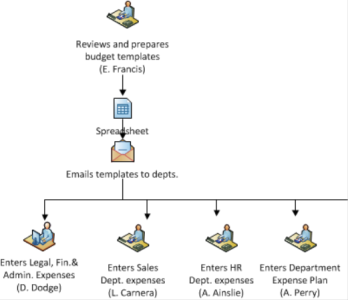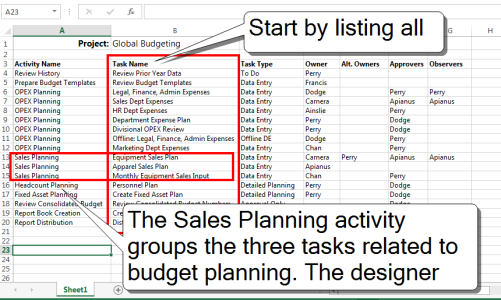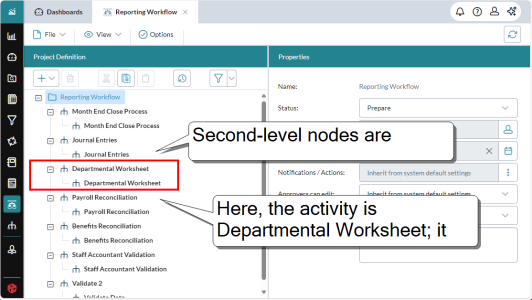How to design workflows
Moving a complex process into a workflow can be broken down into a few steps.
1. Review your current workflow
You may already have your workflow documented in some form, such as spreadsheets, reports, and other documents used in the current process. Capture the current workflow: gather the documents, identify who creates what, who approves, who notifies whom, etc. It might help to create a flow diagram, perhaps by starting on a whiteboard. Your aim is to capture all the steps, as well as the actors, their roles, and the documents created.
Part of a typical workflow, if diagrammed, might look something like this:
2. Translate the workflow into a list or tasks
After you have identified all the steps in the workflow, you are ready to map it to an intermediate format that mimics the elements of a workflow project. A good way to do this is using a simple table. The following example shows a workflow mapped in this way:
Keep in mind that this process is iterative—it normally requires multiple passes to capture all the tasks. Start with the tasks, and get their order correct. After you have done that, you can group the tasks into activities. At this point you can also look for "contingencies" (that is, situations where the overall process should move forward only when a set of tasks is complete). In those cases, you should put that set of tasks into the same group.
Note: You could well add other columns to the table, such as Task Description, Template Name, or Due Date, or remove columns that you don't need. You may need to experiment and decide what works best for you.
3. Create your templates
Based on the spreadsheets and other documents of your workflow, create the templates for data entry and reporting, the report binders, and other FP&A Plus document types that you will attach to your workflow tasks in the next step.
4. Create your workflow project
The final step is to create your project in Workflow Manager. If you have been thorough with the table you created in Step 2, mapping the activities and tasks to those in the workflow project tree should be straightforward: