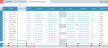Release notes
2025.4.0
May 2025
Release notes describe the enhancements and bug fixes contained in new releases and maintenance releases.
Tip: To find the release note that contains a specific issue, search on the Prophix Support Desk ticket number.
Support for Microsoft 365
Analyzer and Contributor support Microsoft 365 using monthly or Semi Annual Channels.
Note: Microsoft Office 2019 and Office 2016 perpetual licensed editions are not supported.
What's new
To learn about the new features or enhancements in this release, please see the What's New page.
Resolved issues
Note that the current build is always cumulative: it contains all previous patches.
| Released | Ticket | Area | Description |
|---|---|---|---|
| May | Ad Hoc Analysis | When retrieving a large volume of cells, the Analyzer function did not return a value. | |
| May | Ad Hoc Analysis |
After pivoting a data view, formatting and tooltip display were not updated correctly. |
|
| May | Analyzer | The presence of repeating accounts in a worksheet caused Analyzer functions to return #VALUE!. | |
| May | Data Insights | A token timeout issue caused the message An error has occurred: please try again to appear. | |
| May | Detailed Planning Manager | Using a Date attribute as a member property, if one or more DPOs contained a null value for that Date attribute, caused an error. | |
| May | 188779 | Detailed Planning Manager | Enabling the Keep Legacy Employees option within Plan Properties rendered the Employee dimension unusable after posting and publishing. |
| May | Detailed Planning Manager |
Posted Boolean values failed to appear in Model Manager. |
|
| May | Detailed Planning Manager | Problems occurred with posting numeric member properties. | |
| May | 191322 | Drill Across | The Staging database data type failed to update fields in an existing drill across definition. |
| May | 191556, 191157 | Drill Across | Failed when Time Perspective was changing from MTD to YTD. |
| May | Model Manager | When deleting a parent member, Account member validation failed. | |
| May | Model Manager | Formula error-handling was incorrect during publish. | |
| May | 191365 | Model Manager | The differencelnDays function failed to accept parameters of the type java.lang.String. |
| May | 191701 | Model Manager | Could not share dimensions. |
| May | Modeling | In Member Selector and Edit Layout, alternate hierarchies were sorted incorrectly. | |
| May | Process Manager | Could not open reports during a publish process. | |
| May | 191897 | Process Manager | Could not use Filters in Import processes. |
| May | Process Manager | If a member property contained long text, the Publish process returned an error. | |
| May | API | Including [All] in an API call returned no value. |
Known issues
| Area | Description | Workaround |
|---|---|---|
| Audit Log | Adding a True/False custom member property to a dimension causes Audit Log to add a record for every member in the dimension, as if the members had been edited. | An upcoming release will address this issue. |
| Detailed Planning Manager |
In Detailed Planning Attributes, after you duplicate an attribute and then proceed to rename the duplicate, if at any point in the editing process the new name matches the old name, in any calculations that use the original attribute, DPM immediately replaces it with the duplicate attribute. For example, you select the attribute Asset Class and click the Duplicate option, creating Copy of Asset Class. Then, to give the attribute a unique name, you start by selecting Copy of and deleting it, intending to make the name unique by adding 2, to create Asset Class 2. However, the moment Copy of Asset Class becomes Asset Class (and though you have not Saved) in every calculation that uses Asset Class DPM replaces the existing one with the duplicate. |
To prevent DPM from swapping the duplicate for the original attribute, do either of the following when renaming:
|
| Detailed Planning Schedules |
When adding a new object/employee by populating the fields of the Add Employee Member dialog, upon returning to the schedule red borders appear around some cells and remain until the schedule is saved. |
No workaround is necessary. This is a cosmetic bug only. An upcoming release will address this issue. |